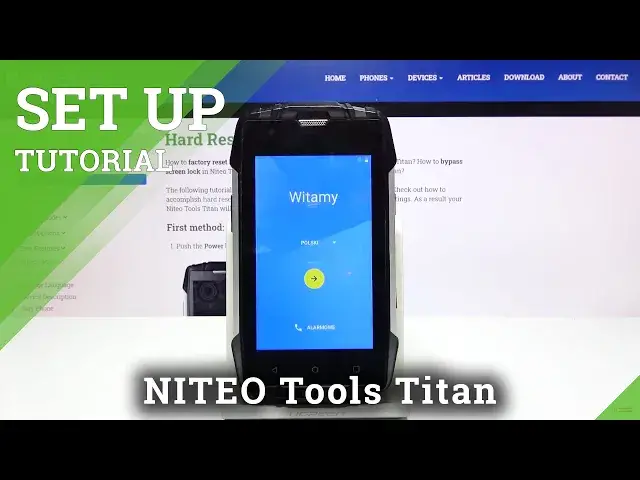0:00
Welcome, in front of me is a Nido Tools Titan and today I'll show you how to go through
0:11
the setup process of this device. And once you boot it up for the first time you'll be presented with the welcome screen
0:18
so let's just select our language right here by tapping on the arrow and for me I'm gonna
0:24
go with English and from here tap on the arrow there to go to the next page where you will
0:29
be prompted to insert a SIM card. Now this step is completely optional and literally changes nothing throughout the setup process
0:36
so you can skip it for now and once you're ready insert a SIM card at a later date if
0:40
you don't want to do it right now. Then we have the ability to connect to WiFi, if you choose to do so later on you will also
0:48
have the ability to log into your Google account and restore the device from a Google backup
0:55
and if you skip it that option just won't be there. Then we have date and time so you can set the correct date and time, if you also connect
1:03
to WiFi I believe date and time is then being set automatically using the network so because
1:09
I just chose to skip it it kind of shows it incorrectly
1:13
Right now it's 3.20 not 12 so skip this and then we have name so this will be the name
1:21
of well you can put your name but later on it's gonna basically show this as for instance
1:28
name and device so for instance if you put your name it's gonna be your name device or
1:34
something like that and also the name that you put in here will also have the effect
1:40
of what the Bluetooth name will be so when you're trying to pair something or pair something
1:45
to this device on that different device it will show your phone as well your name and
1:52
I believe hotspot is also gonna be based on that. And if you leave it empty it's just gonna take the name of the device itself so Anito
2:01
tools Titan or something shorter. Then we have protect your phone so here we have the ability to set either pin pattern
2:09
or password if you want to by default it kind of prompts you to do so and select it by default
2:14
so when you tap on next it will go to it but if you don't want to you can deselect it and
2:18
skip it. I'm gonna select a pattern here so let's draw the pattern
2:27
Continue, redraw the pattern once more and confirm. And then we have notifications so this will be how notifications are viewed when the device
2:38
is locked so you can show them, hide them, completely up to you
2:45
There are Google services so help us find your location then we have improve location
2:49
accuracy and help improve your Android experience. Now on any of our devices it's basically abbreviated to GPS tracking for things like Google Maps
3:00
and stuff like that. Then improve location accuracy, this is just simple scanning and then help improve your
3:07
Android experience. Send user and diagnostic data basically. So if you don't want it you can disable all of them, tap on next
3:20
And join the community, stay up to date, tap on the arrow, software updates, let's just
3:28
press on the home button and go home, welcome, cool. So that is the setup and if you found this video helpful don't forget to hit like, subscribe
3:38
and thanks for watching. Bye