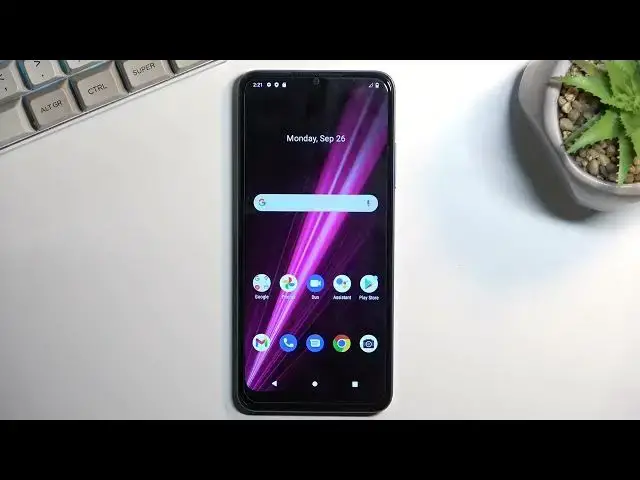0:00
Welcome! In front of me is a Revo 6 from T-Mobile and today I'll show you how you
0:06
can enable and set up your portable hotspot. So to get started let's pull down our notification shade right here straight
0:16
from the top, extend it and locate the toggle for the portable hotspot. So for
0:23
me it looks to be nowhere. Oh let's turn off airplane mode
0:37
No, that still didn't really show it. So it looks like it might be turned off by
0:42
default. So let's click this little pencil icon and hopefully we can find it
0:48
somewhere. And there we go, hotspot. So I'm gonna grab it, drag it over, drop it
0:55
and when I go back now I can now find it on one of the pages which for me I did
1:01
drop it on the second page. So from here hold the toggle, this will navigate you
1:06
to the settings and you can then select Wi-Fi hotspot and I recommend starting
1:12
off with the hotspot password. The reason for this is the phone usually generates
1:18
some random password for it and as you can see this is just absolutely abhorrent
1:22
So I recommend completely removing it and setting up your own. So it will need
1:28
to have at least eight characters in length, letters, numbers, it doesn't really matter. There we go and from there we can save it. And that's really all the only
1:38
thing that I would recommend changing. You can also change the hotspot name so
1:44
as you can see it's called right here T-phone. It's kind of how the phone is
1:48
called I guess in Europe. So you can change it if you want to, if you don't
1:54
just keep it as it is. And for some reason the screen just started
1:58
recording. Okay, whatever. But yeah, you can change it if you want to or you can keep
2:03
it as it is. It will only be displayed in a Wi-Fi list so you just need
2:10
to find it in there and as long as you remember just the name once you see it
2:15
that's great. Anyway, from here once you set it up you can close this and you
2:19
don't have to come back here ever again. And when you want to use your hotspot
2:23
simply find a toggle tap on it. Wi-Fi is turned off when whatever. Okay, so it does
2:31
turn off Wi-Fi apparently. Oh, never mind, it doesn't. Okay, so as you can see it's
2:37
right now running so technically I should be able to connect to it. Let's just quickly see
2:49
I'm trying to find it right here. It should show up once it actually shows up
2:53
any kind of network. Come on, search for any kind of network would be nice. Oh
3:01
there we go. And as you can see there it is. So I could now connect to it using the
3:07
password that I have set up. So that's how you set it up and enable it and once
3:13
you're done with it I do recommend turning it off because it does consume
3:17
more battery. So do so simply press on the toggle once more and this will turn
3:22
it off. Now there might also be a setting and the settings right here to yep there
3:28
we go turn off hotspot automatically which it's set to be 10 minutes by
3:33
default so when the hotspot is not being used for 10 minutes the phone automatically turns it off. You can increase this, decrease this but I
3:41
wouldn't recommend turning it off. So anyway with that being said if you found
3:47
this very helpful don't forget to hit like, subscribe and thanks for watching