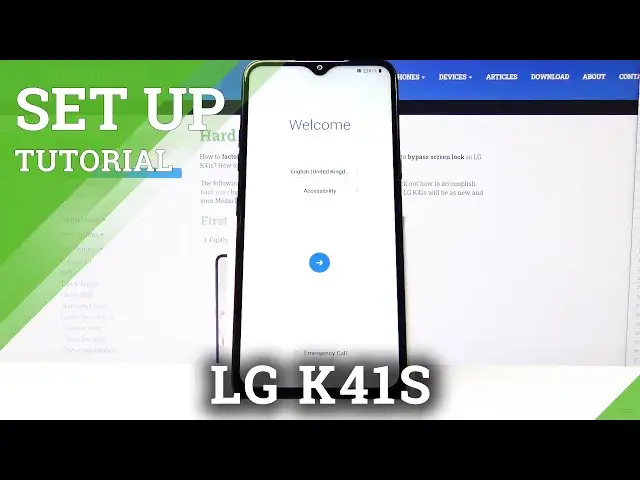0:00
Hi, Infronomia I have LG K-41S and I'm going to show you how to perform the first setup on this device
0:14
Let's start by selecting the language and to do it just tap right here
0:21
And now you can scroll down and find the language you like
0:25
In our case we're going to select English United States right here
0:29
You can also tap right here on accessibility and tap on settings to open the settings for some features like vision, hearing, motor and cognition, accessibility feature shortcut and outer rotate screen
0:51
Let's go back. You can also tap on emergency call right here on the bottom to call the emergency numbers
0:59
And once you're done, tap this arrow right here to continue. Here you can select how the second screen will look like
1:12
And once you're done, tap next. Now you can insert a SIM card into your phone, but we're going to tap skip
1:22
Here we can select what type of connection we going to use either a mobile network or Wi let turn on Wi by tapping the slider And now we can connect to one So let select for example this one
1:39
And I need to enter the password, so give me a few seconds. Once you're done, tap Connect
1:56
And once it says connected, you can tap next. Now you can up next
2:24
Now you can up to copy apps. Now you can copy apps and data from another device or from Google account
2:29
What are we going to tap? No, don't copy. Here we can log in into our Google account or tap if we want to skip it
2:49
But we're going to log into one, so let's tap right here. Enter the email address
2:54
and then tap next Now we need to enter the password so I need a few seconds
3:11
And once you're done, tap next to continue. Here tap on I agree
3:24
Now you can change the time settings if you want. Time settings if you want by tapping for example on region right here to change the time zone
3:37
You can tap on date to change the date and here you can swap left or right to change demand
3:43
and just tap on a day you want to select and tap okay to confirm
3:48
You can also change the time and to do it just press and hold on this blue circle and drag it around the clock
3:57
to change the hour and minutes. And once you're done, tap okay
4:01
And now let's tap next to continue. Here you can turn on and off some of the Google services
4:09
by tapping the slider next to them. Like this. And once you're done, scroll down and tap on the accept
4:17
Now you can set up a screen lock method if you want
4:25
But we're going to select no first. What are we going to select No thanks? And tap next And tap skip anyway Here tap next Next again
4:43
Now you can set up your Google Assistant if you want, but we're going to tap console to skip it
4:54
to skip it. Here you have some legal documents
5:03
And you can select AU or other. And then tap next
5:14
And to continue, we need to select I agree to all legal documents
5:21
And here you can read them if you want. We have quite few of them and are quite long
5:27
And once you're done, tap done. Thank you. And at this point, the setup is complete and our phone is ready to use
5:48
Thank you for watching. If you found this video helpful, remember to subscribe to our channel and leave the last