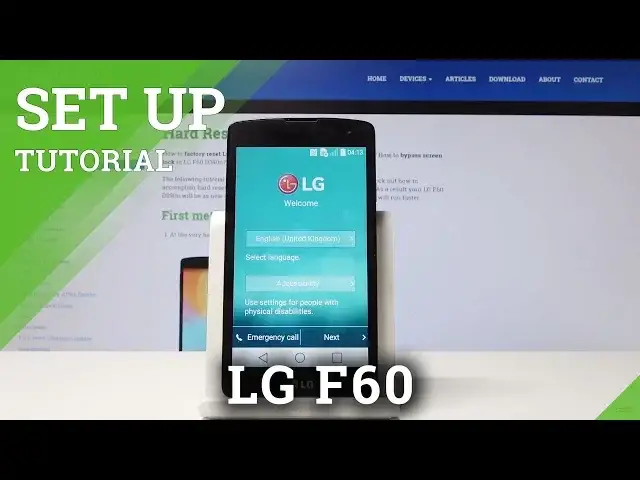0:00
Welcome, in front of me is an LG F60 and today I will show you how to go to the process of
0:11
the setup of the device. So starting off, we will see this screen where you get to choose your language, which I'm
0:20
going to keep on English. And then to go on, you can connect to WiFi or mobile data
0:29
So I'm going to choose WiFi and then I connect to my network
0:36
And moving on. You can log in to Google, I believe
0:49
Yeah, so let's put in the Google account. I'm going to put in mine
0:55
You can actually skip this step if you don't want to. And also, if you don't have an account, but you would like to create one, you can always
1:03
do it here. Create an account or skip it right here. So I'm going to log in now
1:22
And I'm going to put in my password, so let me do that
1:29
Okay, now once you tap on Next, you'll see the Terms of Service from Google
1:36
So scroll down, tap on I agree. You can also read them to get accustomed to with their Terms of Service before you agree
1:51
And then you have some setup payment info. I'm just going to skip this or by selecting Remind Me Later
2:07
Then I have, because I logged in to the Google, I can choose some kind of backup that the
2:14
device has created by selecting which one I would like. But I'm actually going to skip it if I can
2:23
Setup as a new device, so I'm going to select this and tap on Done
2:27
And then Next. Then Google Services, Backup Your Phones. Basically it will act as Google Backup, which whatever you input to, let's say, like Calendar
2:40
or whatever, it will be synced to every other device that is logged in to the same Google
2:46
account and location. This can be disabled or enabled normally in the notification panel when you pull it down
2:56
Most of those things can be changed anyway. So yeah, then you got Software Update
3:02
Tap on I agree. Agree. Tap on Next. NAC Security. I'm just going to skip it
3:15
Then you get to choose the name of the device and basically what it will be displayed as when you're, for instance, trying to connect this device with another one through Bluetooth
3:25
It will show on the other device as F60, so it can stay as it is
3:31
And I think that is the end of the setup process. So that's basically how you set it up
3:36
And if you found this video helpful, don't forget to hit Like, Subscribe, and thanks