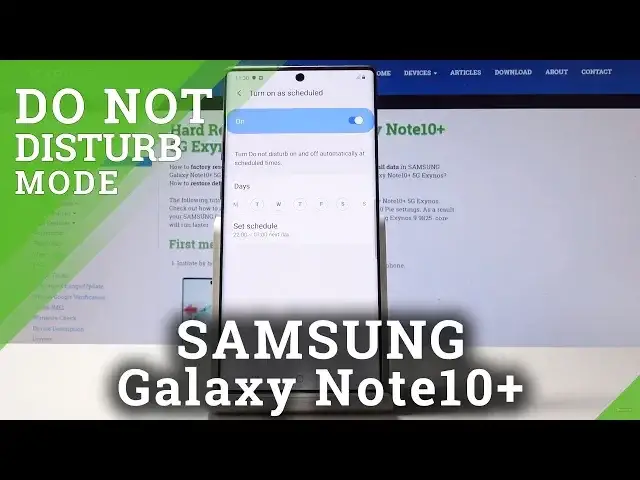0:00
Here I've got Samsung Galaxy Note 10 Plus and let me show you how to activate Do Not
0:10
Disturb mode on the following device. So let's start with the Quick Menu
0:14
Through the upper bar simply slide down and locate Do Not Disturb mode icon, which is here
0:21
Click once and from now on you are in DND mode. If you'd like to switch off Do Not Disturb mode, simply click on it one more time and
0:27
you've just switched off the silent mode. Then let's open the list of all applications, go to the settings and pick notifications
0:37
And here you've got the DND mode icon. Over here you can activate it by tapping on this switcher and also you can personalize
0:44
it by tapping on the left side of the icon. So you can also turn it on and off now here
0:49
You can turn on the schedule, so simply click here to add some rule
0:53
Then on the left edge and for example, let me personalize it, let me switch off Monday
0:59
and Sunday, so on every Tuesday, Wednesday, Thursday, Friday and Saturday between, for
1:04
example, 9 and 8 next day, your DND mode will be automatically activated
1:14
So let's go back. You can also allow some exceptions in your DND mode
1:19
Simply click on allow exceptions and you can, for example, add to exception touch sounds
1:23
and you can, for example, remove media sounds from those exceptions. You can also allow calls from somebody, so it can be all contacts only or favorite contacts only
1:33
Let me pick favorite contacts only and then you can do exactly the same thing for messages
1:38
So I will do it for contacts only. Then you can also activate repeat colors functions, which will allow calls when they are received
1:45
from the same phone number more than once within 15 minutes. Just tap on it to activate it
1:52
You can also allow notifications from calendar events and tasks if you want to
1:56
And then you can pick reminders, so if you would like to allow reminders from apps to
2:00
support them, click over here. So it's all up to you which exceptions you will add to your DND mode
2:07
And you can also hide notifications in this mode if you want to, so you can hide all of
2:12
them or you can pick some particular information, notifications to hide, for example, hide up
2:17
icons, don't pop up notifications, hide from notifications list. So it's all up to you what only you prefer to have in your DND mode
2:27
So that's basically all is how you can use and personalize the Disturb mode in your Samsung
2:31
Galaxy Note 10+. Enjoy it. Thank you for watching. Please subscribe our channel and leave the thumbs up