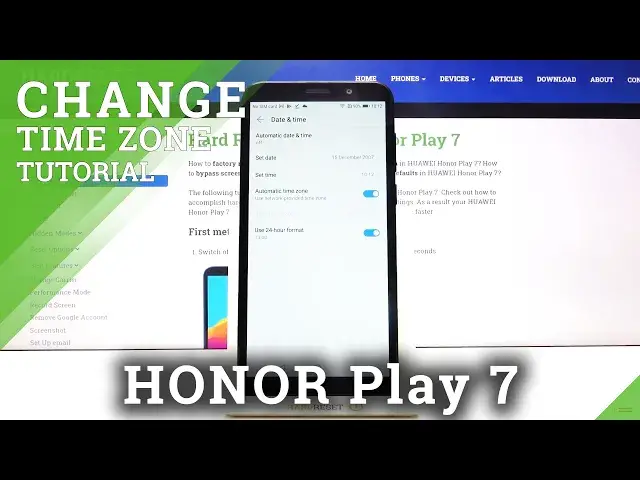0:00
Hi everyone, here we've got Honor Play 7 and let me show you how to change date and time
0:11
on this device. So first of all we have to enter the settings and now let's scroll down and find the system option
0:18
And as you can see on the fourth position we've got date and time so let's enter
0:22
And here we've got some options to customize. First of all we can decide if we want to use the automatic date and time just like now
0:29
or you can set it manually. If you want to do it, simply tap on the very first position and click on off
0:36
And as you can see the date and time options are active so now we can freely tap on it
0:41
and by swiping simply choose the date you want to use. Let's tap on OK
0:46
As you can see it is immediately applied and we can set the time
0:50
The same situation just by swiping, choose the time you want to set
0:54
And as you can see it immediately changes and what's more it appears on the status bar
0:59
What's more we can set the time zone manually. Just tap on this switch right here and tap on select time zone
1:06
And here from the list we have to find the time zone we want to use and simply tap on it
1:13
As you can see it also immediately changes. And be aware that the time will also change according to the time zone
1:22
What's more we can decide what kind of clock format we want to use
1:26
Now we are using 24 hour format but if you want to use 12 hour format just tap on the
1:31
switcher right here. And as you can see it also immediately changes
1:36
If you want to get back to all previous settings just tap on those switchers to use 24 hour
1:41
format, to use automatic time zone and to use automatic date and time
1:46
Simply tap on the very first position and as you can see it just got back to its very
1:50
first state. So that's all. This is how to change date and time in your Honor Play 7
1:56
Thank you so much for watching and if you find that this video was helpful please hit
2:00
the subscribe button and leave the thumbs up