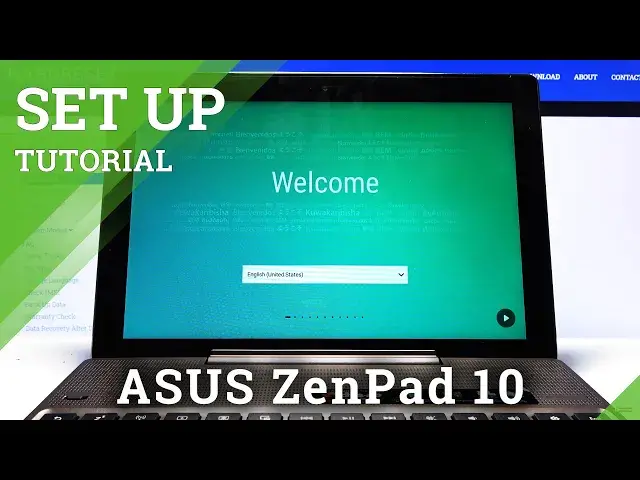0:00
Welcome and from me is an Asus ZenPad 10 and today I'll show you how to go through the
0:11
setup process of the device. So when you boot it up for the first time you'll be presented with a welcome screen
0:16
where you get to choose your language. I'm gonna stick with English and from there let's tap on the arrow and then choose our
0:24
input method which by default it's selected to correct on English so I don't have to
0:30
change the keyboard here. The next page we have Wi-Fi connection so this is completely optional if you don't have
0:36
any Wi-Fi in the area that you can connect to you can simply skip it and the only thing
0:41
you'll miss out is connecting to your Google account later on which still you can do that
0:47
later on after setup is complete through settings. From here we can name our device now this step is completely optional if you leave this
0:55
empty it will name the device basically by the name of the device so it will be called
1:02
something like an Asus ZenPad 10. That's assuming you leave it empty which I'm planning to
1:11
From there we have Google services so you can see you have to use Google location services
1:16
help improve location services and help improve your Android experience. Now you can read each one of them, you can tap on learn more to get a little bit more
1:25
comprehensive overview of what it does and if you don't like it you can simply disable
1:29
it and go to next. Then we have register your Asus product again this step is optional I assume it will give
1:37
you some kind of... we suggest that you register your product within 30 days from the date
1:42
you purchased so for me this completely has no meaning and this device has most certainly
1:48
more than 30 days since it has been purchased so I'm just going to skip this
1:54
Now if you want you can always create an account there and login if you choose to
1:59
Now it gives me that there is no network connection so I can go back and connect to it so I can
2:06
login even though I said skip so disregard that and from here we can now connect to Google
2:14
or some other like our mail services if you want to. Again I'm going to skip this I would have to go back and connect to network anyway
2:23
Then I have date and time so we can choose date and time
2:27
Now it's set to be set automatically even though it's right now completely incorrect
2:34
unless it's setting it based on the language that we have chosen which in this case it's
2:40
not very great but if you want to set it up yourself you can disable this and from
2:45
here tap on a date change it to whatever set time again change it to whatever you want
2:52
and you can also change the time zone if you want to
2:57
For me it's going to be plus 2 and there we go
3:02
Google Drive protection now I don't really use Google Drive I redeem this offer so you
3:08
are eligible to claim 100 gigs of free Google Drive storage so you can do that if you want
3:14
to or not that's completely up to you. I'm going to go to next, inspire Asus so again some Asus programs I can read exactly what
3:25
you're agreeing to here if you don't want it you can tap on no thanks
3:30
Once you read and you don't like what they are offering. From here we can go to next and data transfer now this would allow you to restore your older
3:39
device to this one so copy all the data from the older device to this one
3:44
Now I'm setting it up as new so again this doesn't really interest me so I'm going to
3:48
say skip data transfer and basically finish up the setup. And there we go
3:59
So if you found this video helpful don't forget to hit like, subscribe and thanks for watching