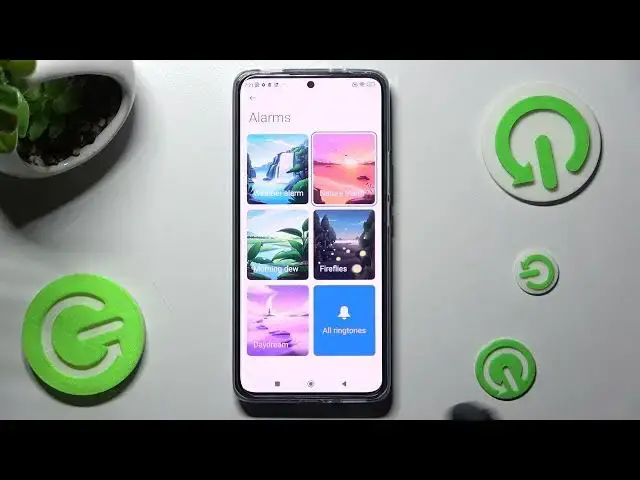0:00
Hi! In front of me is Xiaomi 12T and today I would like to show you how you can set up an alarm clock on this Xiaomi smartphone
0:14
Firstly, you need to open Clock app, so let's click. And then click on Agree in the pop-up
0:24
Now tap on this clock icon at the top if it's not already on and add your own alarm by tapping on this plus icon at the bottom
0:34
From here you need to set up an hour and then click on Repeat
0:39
Now tap on the best option for you, Once, Daily, Monday to Friday or Custom
0:46
I will go with Custom so now I can select days of the week manually and save them by tapping on OK
0:53
Following that click on Label. Label your alarm however you wish to, if you wish to and save it by choosing OK
1:02
Now you can disable or enable vibrations by clicking on this switcher next to Vibrate when alarm sounds
1:09
And finally click on Ringtone. Then select one of those options like Fireflies or choose all ringtones and tap on Choose local ringtone over here
1:22
Now you can pick one of those sources and pick music from your smartphone
1:27
For example I will go with File Manager, scroll all the way down, choose Agree and Continue
1:34
Tap on Allow and click on this song. When you're ready click on the checkmark at the bottom
1:42
If you wish to you can pick one of those alarms as well by tapping on Apply next to the best one
1:48
and tapping on OK in the pop-up. If you wish to apply a custom one you need to choose Apply next to it as well and select OK
1:57
Then go back by tapping on the back button twice. Now you need to select Allow in this pop-up and click on this button once again
2:07
Finally click on the checkmark at the top right corner. Then select Allow one more time and as you can see my alarm was successfully created
2:17
You can always switch it off by tapping on this switcher next to it and tapping on one of those options
2:23
In order to turn it back on click on the same now grey one
2:27
If you wish to edit your alarm click on it, tap on Additional settings, make your changes and tap on the checkmark again
2:36
If you wish to delete it though you need to hold it, select Delete at the bottom and now it's gone
2:44
Then to adjust even more alarm settings click on those three dots at the top right corner
2:49
choose Settings and manage all of them however you wish though. Thanks so much for watching
2:55
If you enjoyed this video leave a like, comment and subscribe. Bye