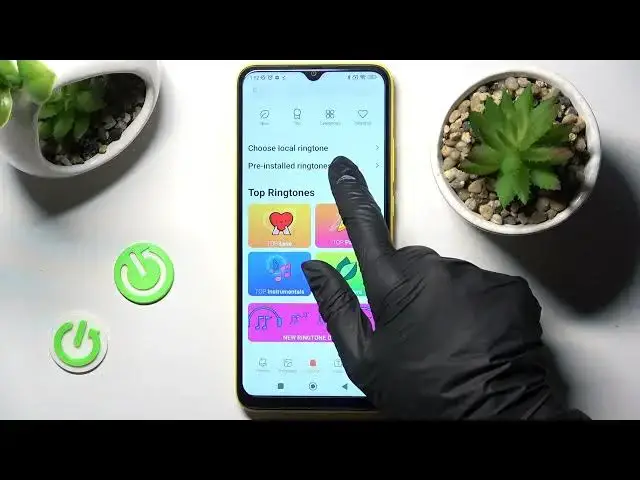0:00
Hi! In front of me is Poco C30 and today I would like to show you how you can set up an alarm clock on this device
0:12
You need to begin by opening clock app. Now select alarm over here if it's not already on and tap on this plus icon
0:21
Then set up an hour. When you're ready you need to click on repeat and tap on one of those options
0:28
Once, daily, Monday to Friday or custom. I will go with custom so now I can pick days of the week manually and save them by using ok
0:38
Then you need to click on ringtone and tap on choose local ringtone over here
0:47
Then select one of those sources like file manager, scroll down and click on agree and continue
0:54
Now click on allow. This way you can select songs from your device by clicking on the chosen one
1:00
tapping on ok over here and choosing apply next to it. Lastly tap on ok in this popup
1:08
But if you wish to you can always select pre-installed ringtones instead
1:12
and tap on apply next to one of those like alarm clock
1:16
Then selecting ok one more time. Now go back twice and click on this switcher next to vibrate when alarm sounds to enable or disable vibrations
1:27
Then click on label. Label your alarm however you wish to if you wish to and tap on ok
1:33
To save your alarm choose checkmark at the top right corner of it
1:37
As you can see mine was successfully created. If you wish to switch it off completely click on this switcher next to it and tap on one of those options
1:46
In order to turn it back on click on the same one. If you wish to delay your alarm you need to hold it
1:52
then select delay it over here and now it's gone. In order to adjust more alarm settings select those three dots at the top right corner
2:01
click on settings and manage all of them however you wish to
2:05
Thanks so much for watching. If you enjoyed this video don't forget to leave a like, comment and subscribe
2:14
Bye. www.microsoft.com www.microsoft.com www.microsoft.com