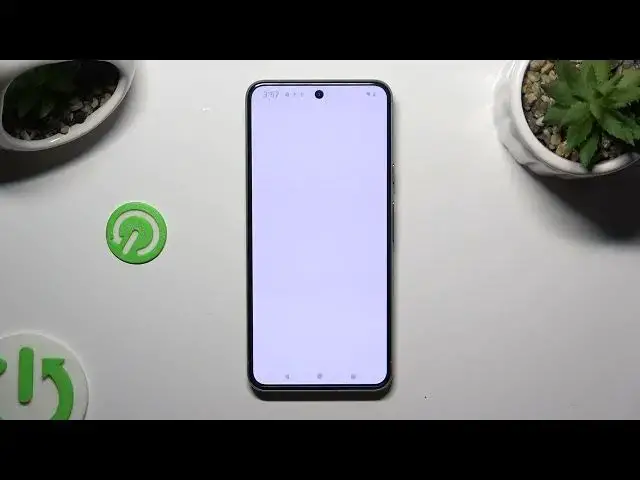0:00
Hi, in front of me is Google Pixel 8, and today I would like to show you how you can set up an alarm clock
0:12
Begin by opening clock app, and selecting alarm section at the bottom left corner
0:23
Following that, before creating a new one, tap on those three dots at the top right corner
0:33
and select settings from the pop-up. Now you can adjust all of those options under alarms however you want to, like snooze
0:46
When you done, go back, and to create new alarm tap on this button with a plus
0:56
Now set up an hour, you can always change it later on
1:03
To save it, hit OK at the bottom right corner of select time pop-up
1:09
and as you can see after that my new alarm was successfully created
1:17
If you wish to change it hour right away, click on it, and then correct it
1:25
Now adjust all of those options however you want to. I will start with label at the top
1:34
Click on add label, type in wherever you want to, if you want to, and select OK
1:44
Then pick days of the week by clicking on the chosen ones
1:52
If you want to exclude some dates, tap on this plus next to pause alarm
1:58
pick a date that you wish to exclude, and save it by hitting OK
2:05
You can always remove this customization by clicking on remove button next to chosen date
2:15
Finally, you can tap on bell, select dismiss, or download one of those sound sources, or both of them
2:27
and decide which option to choose to change your alarm sound. If you want to log in to YouTube Music or Spotify and use music from it
2:40
just click on one of those sources, and hit log in. If you want to, you can always select sounds
2:50
instead. Click on record now, and then after hitting get started, you can create a new recording and tap on save at the bottom right corner
3:08
to add it to alarm clock ringtone list. You can also choose add new under your sounds and pick any song from your device instead
3:24
If you don't want to do any of that, just scroll down and pick one of those sounds
3:30
like early twilight. Finally, you can tap on this icon next to vibrate to switch off
3:40
or on haptic feedback for your alarm, and last but not least, click on this little button
3:49
to add or remove your alarm from Google Assistant routine. To hide all of those settings, click on the top right corner
4:00
Then, to turn on or off your alarm, manage it thanks to this switcher next to it
4:10
In order to delete it completely, click on the top right corner again
4:18
and then click on delete. Click on the top right corner again, and select delete at the bottom left one
4:30
Thanks so much for watching! If you enjoyed this video, don't forget to leave a like, comment
4:38
and subscribe. Bye! you