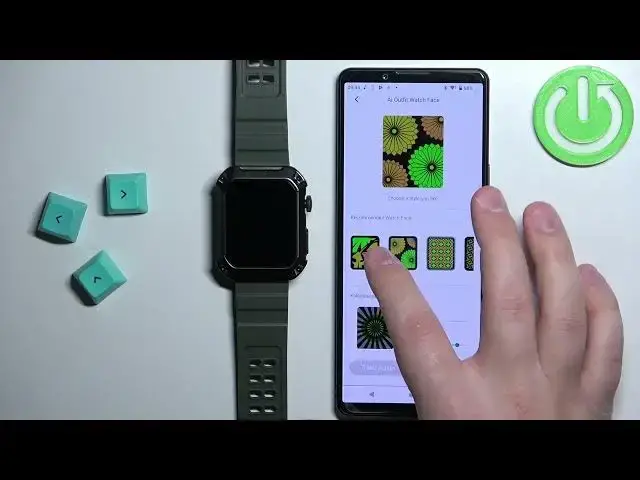0:00
Welcome! In front of me I have a Rockbit S2 smartwatch and I'm gonna show you how
0:05
to set an image as a watch face on this watch. Basically if you want to use your
0:11
own image or a picture as a watch face. Before we start if you want to set an image as a watch face on this watch your
0:20
watch needs to be paired with a phone via the DaFit application. Once the
0:26
devices are paired together we can continue and now we can open the DaFit
0:31
application on the phone that is paired with our watch. After you open the
0:37
application you should see the home page. Now tap on the device icon right here at
0:42
the bottom to open the device page. On this page you should see category called
0:46
watch faces and in this category you should see one watch face which has
0:52
the edit button under it. Tap on it and here we can customize our watch face. We
0:59
can tap on time position to change the position of the clock. We can tap on above
1:06
time to change the type of data above the clock. You can tap on below time to
1:11
change the type data below the clock and then we can change the color of the text
1:17
Once you're done customizing this you can scroll through the list of presets
1:21
and at the end you should have the AI watch face and choose from all. If you
1:26
select AI watch face it will open the camera app. You can allow the permission
1:32
and then you can take a photo and once you take a photo it will make an AI
1:40
generated watch face. So let's say for example we're gonna take a photo of this
1:45
and grab the image maybe like this and then tap on generate. It's gonna give you
1:55
some ideas that it came up with from the picture and you can select one of the
2:04
ideas and then you can basically adjust it. You can come up with something
2:11
basically if you want to. You can customize them a little or you can take
2:18
another picture and see if you have something better. But basically that's
2:22
how it works. You take a picture and AI generates some watch faces. You
2:25
can select or you can also use the kaleidoscope or whatever it's called
2:31
option and you can create something from the picture. You can basically mix it up
2:36
Okay and once you're done you can tap on confirm and here we have preview of our
2:41
watch face. But let's say you want to check the picture from the phone. You
2:45
already have a picture on your phone and you want to use it as a watch face. You can tap on choose from album. It will open the list of folders and you can
2:52
basically open folder and then you can select the picture. You can grab the
2:57
image basically zoom out or zoom in. You can move it around and once
3:02
you're done tap on the checkmark to confirm and for some reason it didn't
3:10
apply. Let's try again. So grab the image, tap on the checkmark and there was an
3:20
error. I didn't see it. Let's check try again. Cannot retrieve grabbed image. That's weird. Is it too big? Maybe let's try
3:36
this one. This one worked so maybe the other picture was too big or it was
3:46
weird format. But anyway you can select the picture and once you select the
3:51
picture you will have the preview of your watch face and then again you can change the color of the phone and once you're done you can tap on save to save
3:58
the watch face and it's gonna be basically applied to your watch
4:14
Okay and here we have it. So basically that's how you set an image as a watch
4:21
face on this watch. Thank you for watching. If you found this video
4:25
helpful please consider subscribing to our Channel and leaving the like on the video