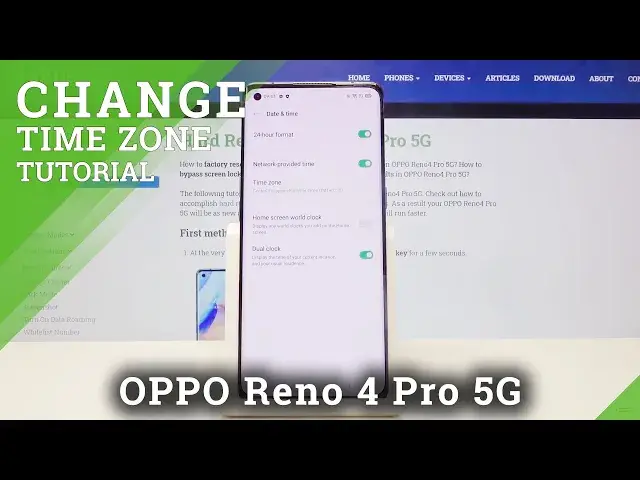0:00
Hi everyone, here we've got Oppo Reno4 Pro and let me show you how to set date and time
0:10
on this device. So first of all let's tap on the settings and scroll down until you'll find additional settings
0:17
And as you can see on the second position we've got date and time options so let's tap here and here we've got some options to customize
0:25
First of all we can decide what kind of clock format we want to use. And we are using 24 hour format in order to use 12 hour format
0:32
Just tap on the switcher here and as you can see it is immediately applied
0:38
And as you can see now we are using network provided time but in order to set it manually
0:42
just tap on the switcher here and as you can see the time option is active so we can tap
0:47
on it and by swiping we can choose the date and time we want to use
0:54
And as you can see it is also immediately applied. What's more we can change the time zone
0:59
Simply tap on it and here we've got the list from which we can choose the time zone so
1:05
simply tap on the one you want to use and as you can see it is also immediately applied
1:11
Under those options we have the home screen world clock. If you want to turn it on just tap on the switcher here
1:19
What's more you can decide if you want to use dual clock
1:23
In order to turn it off just tap on the switcher here. In order to customize just tap on the dual clock
1:29
Here we've got the usual residence and display dual clock on. Simply tap on it and here you can decide if you want to set it on the lock screen, home
1:37
screen, clock widget or lock screen and home screen. Let me get back and let me turn it off
1:45
And now if you want to get back to all previous settings simply tap on the switcher here to
1:50
activate the network provided time. And now in order to use 24 hour format just tap on the switcher right here and as you
1:57
can see it is also immediately applied. So that's all. This is how to set date and time in your OPPO Reno4 Pro
2:05
Thank you so much for watching and if you find that this video was helpful please hit
2:09
the subscribe button and leave the thumbs up