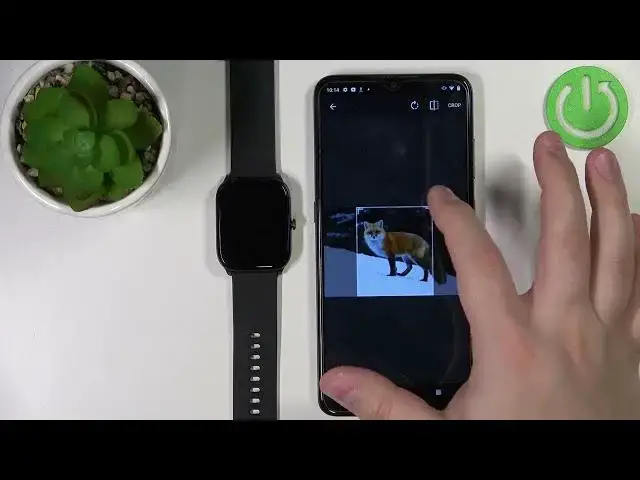0:00
Welcome! In front of me I have a HeiLoo GST watch and I'm gonna show you how to
0:11
set up a watch face with the custom image on this device. Basically if you
0:15
want to use your own picture or image as a watch face. Before we start your watch
0:21
needs to be paired with a phone via the HeiLoo Fan application. Once the devices
0:26
are paired we can open the HeiLoo Fan application on our phone. In the app you
0:33
should see the home page. Now tap on the my smart device option right here. Select
0:40
the HeiLoo GTS or GST rather my bad. On this page find the option called dial
0:47
setting and tap on it. Then tap on the custom dial. And here we can create the
0:55
watch face with the custom image. First we can tap on background settings. Select
1:01
the picture. Now we need to allow some permissions like the camera
1:07
permission and the media and photos permission. And after you allow the
1:15
permissions you should see two options take picture and photo album. If you want
1:19
to use the picture for example you want to take a picture with your camera and
1:24
use it as a watch face select the option called take a picture. And if you
1:28
want to select the image from your phone tap on photo album. I'm gonna select
1:33
photo album. As you can see we open the list of images on our phone. Now I'm
1:39
gonna find some image I can use as a watch face. For example this one and tap
1:44
on it to select it. And here we can crop the image. Basically we can move this
1:49
frame around and whatever is gonna be in that frame the highlighted frame is
1:55
gonna be on the watch face. Oh my bad. Let's go back. Select the picture, photo
2:01
album. Scroll down. Select the image. Crop it. Basically move this frame. You can
2:09
also sometimes make it smaller or bigger by grabbing it from the corner. On this
2:13
picture I can't do it but on some different ones maybe you should be able
2:17
to. And once you're done cropping the image tap on crop. Here we have a preview
2:23
of our watch face. We can also change the color of the font on our watch face. As
2:29
you can see we can tap on different colors. We can swipe left. There's quite
2:32
a few of them. Find the color you like. For example we can select something like purple. And
2:48
once you're done tap on online sync plate to synchronize the watch with our
2:54
phone and upload the watch face to our watch. And after a couple of seconds the
3:05
watch face should be applied on our watch as you can see. And that's how you
3:08
set up a watch face with the custom image on this device. Thank you for
3:13
watching. If you found this video helpful please consider subscribing to our
3:17
channel and leaving a like on the video