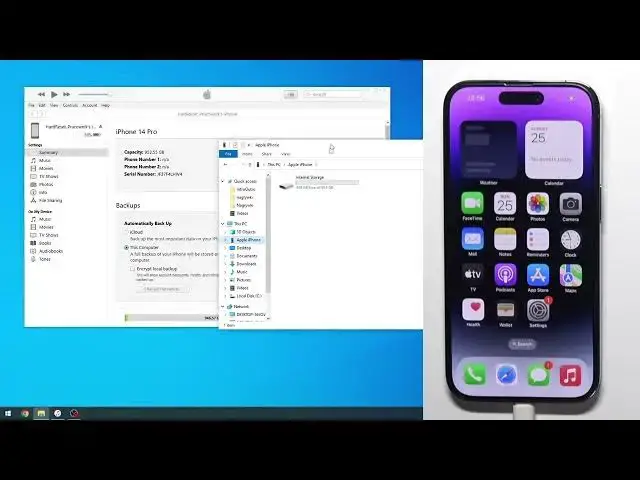How to Send Music Files from Computer or MacBook to iPhone 14 Pro - Use iTunes to Transfer Music
Jul 23, 2024
Find out more tutorials about iPhone 14 Pro: https://www.hardreset.info/devices/apple/apple-iphone-14-pro/
In this video, I will show you how to transfer music using iTunes. If you have any MP3 files stored on your PC or iMac. Just connect your iPhone with a lighting cable and transfer all music files seemingly to listen to them when you are offline.
Follow us on Instagram ► https://www.instagram.com/hardreset.info
Like us on Facebook ► https://www.facebook.com/hardresetinfo/
Tweet us on Twitter ► https://twitter.com/HardResetI
Support us on TikTok ► https://www.tiktok.com/@hardreset.info
Use Reset Guides for many popular Apps ► https://www.hardreset.info/apps/apps/
How to send mp3 files to your iPhone 14 Pro?
#iphone14pro #apple #iphone14
Show More Show Less View Video Transcript
0:00
Welcome. And follow me, I have the brand new iPhone 14 Pro
0:04
And today I'll show you how you can copy your music to your device
0:13
So, even though nowadays everybody's using just a typical cloud streaming from like Apple themselves or maybe Spotify
0:20
there are still people that prefer to have their music on the phone itself. So you can basically listen to it even when you don't have any kind of internet connection
0:27
So this will show you how you can import music to your device because contrary to Android
0:35
on iPhone you need a specific program for this. So yeah, go Apple
0:42
Now, so if you're using Windows, you will need to download iTunes, which you can see
0:47
I have already opened right here, but if you're not sure where to get it from, you can just simply search for Microsoft Store
0:54
so just store and it will show up with Microsoft Store and once you open it up you will then search for iTunes
1:02
which obviously will give you iTunes as a pop-up right here and you can just download it from here
1:10
you select Git right over here once you download it and install it or technically store downloads it
1:19
and installs it for you can open it up and you'll be presented with a page
1:23
like this. Now, I will mention this. By default, you will not see anything in here
1:29
like I have right now. That is because iTunes is such a fantastic program
1:34
that it's not going to scan your computer for any kind of music
1:40
Because why would it? So what you will need to do is locate where that music is located that you have
1:46
which I'm going to check quickly because I don't actually remember where I put mine
1:52
Oh, it's in a desktop, apparently. So once you find your music in your folder, you'll just grab it, drag it over here, drop it
2:03
and this would add it right over here. Now, if I would drop it right now, it would duplicate it, so I don't want to really do that
2:10
So once you have your music visible right here, now keep in mind one more thing
2:15
the more music you try to drop in here at the single moment the longer this will take So it will start processing it and equalizing the volumes So the volume of all the songs is roughly the same Now if you dropping like 2 tracks right here
2:32
it might take you a couple minutes, so just be patient. It's going to give you a progress right here
2:38
Now on MacBooks, you can just open up music application. I think that's how it's called it there
2:46
and I assume you can do the same thing where you need to drop your music into the application
2:53
It will start loading it as well. And from there, the process will be basically the same
2:59
So you now grab our cable and connect our phone to our computer with it
3:07
If you're connecting it for the first time, you will most likely need to select that you trust this computer
3:12
There will be a pop-up visible on your phone. do select that you trust it
3:17
and from there you should see something like this icon if you don't then there is another alternative
3:24
that you have like a picture of your iPhone somewhere on the side right here and that is for
3:29
for Windows users keep in mind and you can select to either set it up as new or restore it
3:35
select that you want to set it up as new and this will then show you this page
3:40
now on Max you would need to not get into a finder and in finder
3:44
you'll see your iPhone. So if I open up the equivalent of a finder on Windows
3:50
you would see something like your phone right here. And when you click on it
3:55
you would see instead of this storage, you would see this exact page. So anyway, now that we get that out of the way
4:03
From here, there's two different ways of importing music. One is objectively shittier than the other one
4:10
so I'm going to warn you right now. I'm going to describe why. and then give you the best option
4:16
So, you can navigate into your phone right over here and select music, and you can sync music, right
4:27
Seems pretty simple, right? You can then select, for instance, here, specifically artists, albums
4:35
Obviously, I have just one artist and two albums just for this kind of like demo, but if you have more which most likely you do they will all show up right here and you can check box of whichever one you want So once you have done so you would then press Apply
4:52
and this will copy all the selected options that you have selected right here
4:58
So for instance, if I selected just this, it would copy just a single album of this one artist
5:04
which I can kind of showcase right now. So let's see, I'm going to add this
5:07
the bones of the dying world. It's pretty quick. So there we go
5:14
It's already synced to the phone. And right now if I navigate it into music, you'll see it right in here
5:23
As can see, there it is. All the tracks for it. So that's pretty simple, right
5:30
There is also a way that it can copy music manually to your phone. So if we go back, you could just select these songs
5:38
You can select obviously more if you want to, though you need to use Shift. there we go you can then grab it as you can see it shows you how many
5:46
tracks you have selected and dragging and you can just drag it over and drop it
5:51
now I'm trying to copy right now music that I already have so I'm not exactly
5:59
sure what it will do it didn't duplicate it so that's good and the way that I
6:05
just showed you is the better way because number one you can do it manually
6:11
so if I go into here so I just added one more song
6:17
but from a different album and you can see there it is just a single song
6:21
so you do want to start off by selecting that you want to sync
6:27
music like I have done by going into phone and syncing it from here
6:32
and the reason for that is is you can quickly sync up a lot of music
6:36
which later on if you add specific tracks for instance from this artist if you select the entire artist like this it will sync it up fully
6:50
so you will right now see there we go more songs up here and later on if you add to your
6:55
iTunes more songs from this specific artist and plug in your device it will automatically add
7:01
these songs to your phone as well without any kind of additional steps required just plug it in boom done but if you decide to manually first copy music by just by just selecting it from here right like this and dragging it over and then you go back
7:23
to doing the sync option, it will stupidly tell you that you need to remove the manually added
7:30
music. Why? So yeah, that's why I recommend starting off with a sync, even if you have to
7:39
just sing one single song or maybe one artist, whatever it is. This will later on give you more
7:44
options rather than other way around, which just adds cancer. And one more thing that I'll
7:52
mention. I'm not sure if this is still a thing, but considering this is Apple, it most likely is
7:58
right now I have synced music from this computer and this specific iTunes
8:04
I might have a laptop I might plug in this phone to my laptop
8:09
and one maybe I have more music on that on that laptop
8:13
yeah that's not gonna work because now I would need to remove all the music that I have copied from this computer
8:20
if I want to sync it or manually move it from a different one
8:24
because reasons so make sure you're you have your entire library on single computer
8:32
That's basically best case scenario. And just use that specific computer for your music
8:38
Otherwise, you might be forced into completely removing your library if you want to sync it up with a different computer
8:45
which like I mentioned used to be the case. And I'm not exactly sure if it still is
8:50
If it is, I'm not going to be surprised, but it is, as you'd probably expect, really annoying
8:56
So yeah, now that being said, this video should give you a pretty good understanding on how you can copy your music
9:05
It's not as complicated, though there are some annoyances. And hopefully, I explained it pretty well for you, so you know how to best copy your music to your device
9:17
So with that being said, if you found this very helpful, don't forget to hit like, subscribe, and thanks for watching
9:26
Thank you
#Music Streams & Downloads