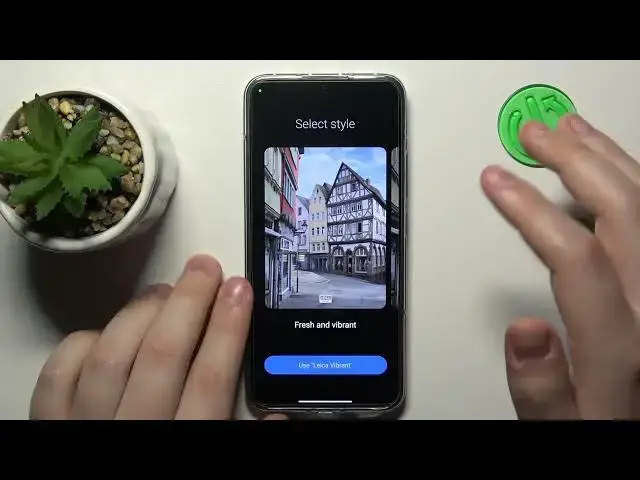0:00
This is Xiaomi 13 and today I would like to demonstrate how you can scan a document and later transform it into a PDF file on this device
0:11
So to begin with, find the Google Drive application. That's the app that comes pre-installed with the system, so you will not have to separately get any other third-party tools
0:21
So, Google Drive, Google Drive, here it is in my case. Then after launch, sign in to your Google account if you haven't already
0:28
As you can see in here, the system requires that I verify my Google account by re-entering the password to it, so that's not a big deal. I'll do exactly that
0:40
While inside the Google Drive app, you just gotta tap at the plus icon that should appear to your bottom right
0:48
In my case it did not appear, so whatever, I will relaunch the app
0:52
This time it is here, so tap on it, choose the scan option, grant Drive app the camera permission
0:58
Then, take whatever document you wanted to make the scan out of
1:06
So, here is mine. And take a good photo of it. Then inspect the result, see if you are satisfied with it
1:16
If you are, proceed. In here you can change the color scheme of your final result, as well as crop your photo to meet your demands
1:28
Or to meet your preferences, rather. So I will myself trim off some extra unnecessary stuff
1:34
And then save the file. In here you can rename it if you want to
1:42
Change the Google account and Drive folder that this file will be saved to as well
1:46
Now hit that final save button, wait for the file to get uploaded to your Drive, and here you have it
1:54
Alrighty, so that will be it for this video guys. Thanks for watching and bye bye