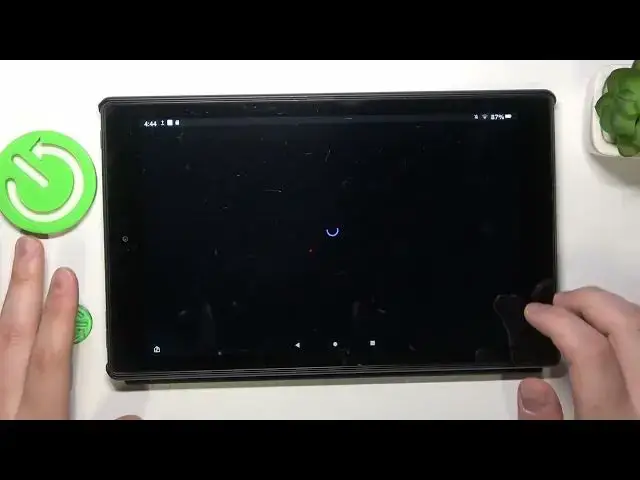0:00
This is Amazon Fire HD 10 and today I would like to show how you can scan a document into a PDF file on this device
0:13
So to start, as you could have already noticed, I do have the Google Play Store installed on my phone
0:18
on my tablet, excuse me, not only that, it actually works. And I do not love the Amazon's App Store and their whole ecosystem is pretty trash
0:28
So I recommend that you watch another video that we have on our channel on how to install, set up and use Google Apps and Google Services on Amazon Fire HD 10
0:39
prior to watching this video. And then once you're ready, once you have done all the steps and successfully transformed this tablet into something useful
0:52
with it having the Google Services and Play Store active, you will need to open the Play Store and download the Google Drive app
1:01
That's the most convenient tool that I know of that allows you to perform the scanning and further saving those scans as PDF files or PDF documents
1:11
So I'll just quickly download the app from the Play Store. Once the app is ready, you will obviously need to go ahead and launch it
1:27
In here, sign in to your Google account if you haven't already, then tap the plus icon to your bottom right
1:33
choose the scan option from the list, grant Google Drive app with the permission to use camera
1:42
and then simply take a photo of whatever document you want to scan
1:46
So here is mine. So I will quickly take a picture of this document
1:53
Then once the picture was successfully taken, if you're satisfied with its quality and overall, if you're ready to proceed, just do so
2:06
If not, retake the photo. In here, at this menu, we can edit our final document
2:13
For example, we can change the color scheme that it uses, rotate it, or frame the original photo in the way we would like for it to look as PDF file we're about to create
2:28
We can just crop the extra paper edges if you've got them, or just whatever
2:35
Crop the image until you like it. Then hit the save button, or until you're satisfied with it rather
2:41
Then you can set the custom file name if you want to, or change the Google Drive location your document will be saved to
2:48
Then hit the save button one last time, and wait for your scan to be uploaded to Drive
2:53
And here you have it. Alrighty, so that will be it for this video
2:59
Thanks for watching, thanks for your attention, and bye bye. www.microsoft.com