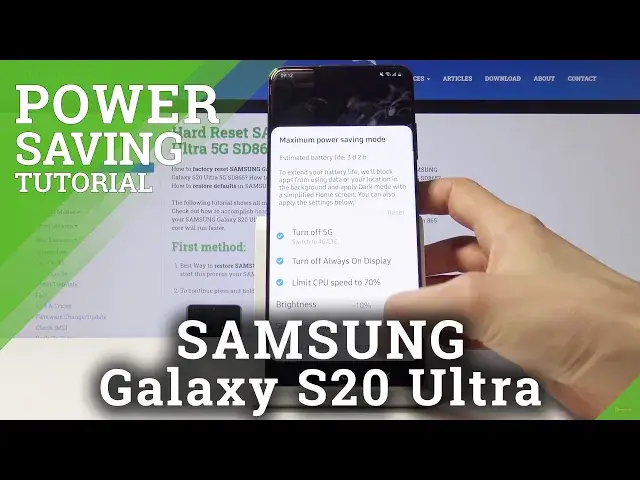0:00
Welcome, I'm Frenemies, a Simpsons Galaxy S20 Ultra, and today I'll show you how to
0:12
enable the power saving mode and all of its different options. So start off by pulling down the notification panel, and you should find a toggle, looks
0:21
like it's right here. Now the position of it may vary a bit, so keep that in mind, but it should be either
0:26
here or on the next page. So once you tap on it, it brings up a bunch of things that it will work by default as
0:36
So you have turn off 5GHz, because it's a 5GHz phone, then you have turn off always
0:43
on display, limit CPU to 70%, you also have the brightness and screen resolution
0:49
Now majority of these things you can tweak around, as you can see, you can set it so
0:54
it doesn't affect the resolution or the brightness. If you don't want the CPU limit to be dropped down or always on display, you can toggle
1:03
them on and off. But as you can see, the moment you flip something on, as you can see as an example right here
1:11
we have right now with everything as it is right now, it gives us 3 days and 2 hours
1:16
standby time. If I disable the always on display, so in this case it will be on, it drops to 1 day
1:26
and 21 hours. And same should go for resolutions, as you can see, but the resolution doesn't really
1:34
give much, it looks like an hour or 2 hours. Brightness seems to affect it, so just set it up to however you like
1:46
And then all you need to do is tap on apply, it will go through this animation I would say
1:57
And there we go. So this looks like it's the drastic version of power saving mode, that kind of turns everything
2:05
black in the background so it doesn't use as much battery. So that is how you would enable and to leave this mode, all you need to do is just drag
2:15
down and you will have the toggle right here and you can disable it
2:20
Now this is, it looks like by default it goes to the ultra power saving mode or whatever
2:24
it's called on this device, but there should be also ones that aren't as harsh
2:30
So you can actually pull it down again, hold the toggle and this will bring this couple
2:37
options right here. So right now we're on optimize which is just a normal one, then you have high performance
2:42
which will reduce the battery life and boost up the device so it's good for if you're trying
2:48
to game or do some intensive tasks. Then you have medium power saving mode, which almost looks the same
2:58
And then you have the maximum and I believe that's what we were on when I turned it on
3:04
So medium should keep it as it is right now, just do all the things that it did before
3:12
as reduce resolution, brightness, CPU, always on display 5GHz and restrict a bunch of hubs
3:18
but still keeps it looking the same as before with all the toggles and everything being
3:25
still accessible. And again to disable it now you just need to tap on it right here and it goes back
3:33
So that is how you would basically enable and choose from different power saving modes
3:38
And if you found this video helpful, don't forget to hit like, subscribe and thanks for watching