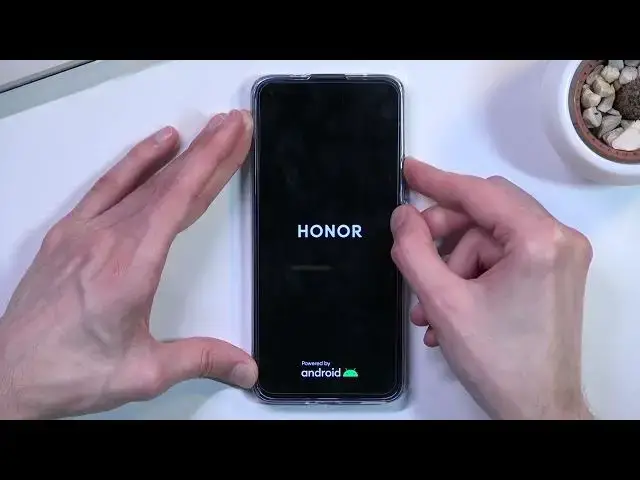0:08
In front of me is the Honor 50 Lite and today I'll show you how you can hard reset your
0:13
device through recovery mode. Now this process also removes screen lock, so if you have some kind of screen lock on
0:20
your phone that basically prevents you from being able to access your device, this will
0:26
remove it. Now I will warn you this also removes literally everything else from your device, but if right
0:32
now you can't access your device because, I don't know, maybe you set up your pattern
0:39
pin password by mistake or someone else set it up for you and you just lost the access
0:45
to your device, this seems like a reasonable alternative to losing all your data, actually
0:52
getting back your device. So anyway, let me quickly lock the device just so you can see that I do have a pattern
0:59
there we go, and I'll progress from the lock screen as well, I don't know it
1:05
And ok, it looks like I have enough battery for this, 69%, nice
1:12
So let's begin. We will want to power off our device by holding the power key, there we go, select power off
1:23
and from there you want to hold power and volume up at the same time
1:29
The reason why I pointed out the battery wasn't because of the fantastic battery level, it
1:34
was because I think you need to have over 20% of battery life to actually perform this
1:40
If you don't, it will tell you to charge your battery or that you need to have your battery
1:45
life at a certain level above whatever it's going to state. And it also looks like we need to hold power and volume up and once we see the Anode logo
1:57
you want to let go of them, or at least let go of the power key
2:01
There we go, I'm going to let go of the power, I'll keep holding volume up
2:21
It's getting a little bit weird, let's try it again, power, volume up, oh no nevermind
2:35
there it is. It just took a little bit of time to get here
2:42
So as you've seen, power, volume up, once you see the Anode logo, let go of the power
2:47
key, power, volume up, and once you see the flag screen, if it will look the same way
2:53
for you, just let it go and wait for it to actually boot into the recovery mode, because
2:58
it looks like it takes a moment to actually turn it on. So anyway, from here you want to select clear data, you can just simply tap on it as you've
3:08
seen, and then we're going to select factory reset, and in here as you can see we have
3:15
to type in yes as a confirmation to the process, because it will remove everything from your
3:20
device, so things like your photos, videos, music, contacts, documents, all that stuff
3:25
will be completely gone. So yes, and select factory reset
3:34
As you can see this will automatically begin, I believe it only gets to like 10 or 20 percent
3:46
There we go, as you can see it got to like 20, I think 2, and then immediately 100 and
3:52
it's finished. So from here, you want to select back, restart, and this will now continue the process in
4:00
the background, basically the process of factory resetting your device, and because of that
4:06
your device will be turning on for a little bit longer than you might be used to, so give
4:10
it like a couple minutes, and after this couple minutes you should be presented with the setup
4:14
screen for your phone. So I'll be back once I can see it on my end
4:36
And as you can see, the process is now finished, and you can set up your device however you like
4:42
So if you found this very helpful, don't forget to hit like, subscribe, and thanks for watching