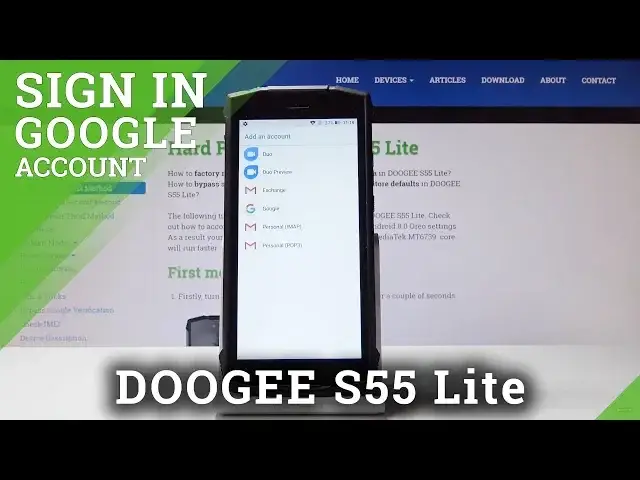0:00
Here I've got the GS55 Lite and let me show you how to add a Google account on the following device
0:11
So at first just make sure that you are connected to Wi-Fi. I definitely am
0:16
And then open the list of all applications. Then go to the settings and now scroll down, find and pick accounts
0:25
Now click on add account, so the first tab, and select the desired one
0:30
So in my case it's Google, so this is the one. Now give your device a couple of seconds, it will just check all the info
0:39
And now if you do not have Google account yet, you can click here create account to
0:43
do it. And if you do have, just log in with yours. So I do have, and it's hard to reset, info and gmail.com
1:04
And then click on next. Now enter the password, just let me show you if you will be typing the password, click
1:11
on the eye icon to see what you are typing. So let me enter mine off the screen
1:24
And as only it is typed, click on next. Then just come along with all Google Terms of Service and also privacy policy, click
1:33
on the links. Then come along with the documents here. And if you agree with all the terms presented here, click on I agree
1:46
Here's your function from Google account, it will also back up your data, click on accept
1:52
And as you can see, from now on you've got your Google account here
1:55
This is the one, so in my case it's hard reset info1 at gmail.com
2:01
So you can also have access to your home store by this Google account and all the other functions
2:07
in your Doji S55 Lite. If you'd like to remove this account, simply tap on it and hold it for a while
2:15
And here click on remove account. Now confirm that you would like to remove it by tapping on remove account
2:25
And that's it. As you can see, it's no longer here. So now you can create a new one and add it to your Doji
2:30
So that would be all. This is how you can add and remove Google account from your device
2:35
Thank you for watching. Please subscribe our channel and leave the thumbs up