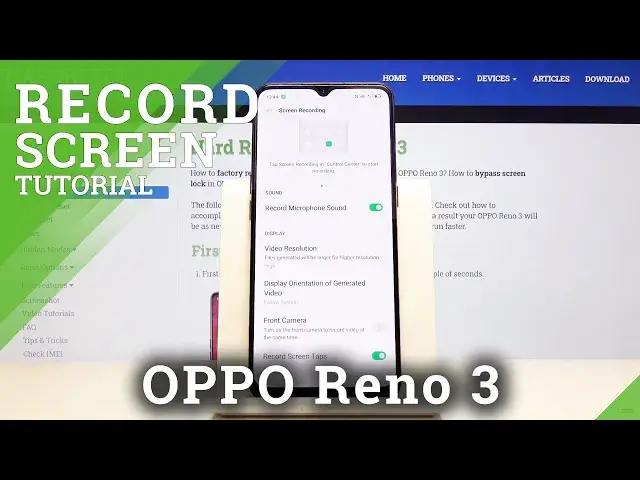0:02
And follow me the ApoRuino 3, and today I'll show you how to record the device
0:12
So in the settings or notification panel you will find the toggle to record your screen right here, screen recorder
0:20
Now the position of this toggle might vary a little bit so it won't necessarily be in the exact position, so just look for it somewhere on here or on the other page
0:29
And before you toggle it on and start recording, you might want to actually hold the toggle to go into the settings where you can customize a little bit, a couple options
0:37
Number one, record microphone sounds. If you're planning to do some, I don't know, gameplay as an example for YouTube with your voiceovers, you might want to enable this
0:49
Then when you have video resolution, let's go to something higher than 720p
0:55
we're not living in 2015 anymore so there we go 1080p advice on that then
1:03
display overlay of generated video not really sure what that will do oh okay so
1:11
it just a lock you can when you flip over the display for landscape or portrait depending how you hold the phone you can lock it to a specific position so it doesn flip based on how you holding the device or what the device considers to be
1:27
landscape or portrait at the moment so set it up to whatever you will need then at the bottom
1:35
lower you have front camera so if you enable this you will basically have a small camera
1:40
that will turn on this camera and it will pop up a little circle as soon
1:45
with your face so again I'm that kind of commentary experience of gaming and then
1:54
once you're all set you also have the record screentops now this is
2:00
completely optional really if again if you're planning to do gameplay stuff like
2:06
that I would disable this because it will create little circles on the on the
2:11
recording where your fingers are pressing So if you're using, for instance, three fingers at once, it will show all three of those circles
2:21
and then when they're moving it's going to be kind of weird
2:27
But if you're trying to do a guide on something like that for someone, probably screen tops
2:32
where you tapping an option would be more beneficial So from there once it all set you can just close that Go back to the notification panel tap on it Let just allow that and allow and allow and allow and allow and
2:48
and agree. I basically saw my sole here. And now tap on recording
2:55
Can you not show me all the options? There we go. Let's start recording
3:00
And there we go, you can see me. And you have also the timer right here
3:04
the timer right here you can pause it if you want to so this will pause it's stuck at six it
3:10
it still retains all these options right here so you can move it around and when you resume
3:17
i want it to resume my bad let's try that again again let's agree start recording so again we're
3:26
recording now i'm gonna pause it for instance move this you can do some other stuff go to a second
3:32
page, then top on the play to resume recording. Now let's pause it again, stop it. So it's a quick
3:39
five-second preview, I guess, of what I was doing. And now we can go to our gallery right
3:47
here. I will mute the sound so I don't hear myself. Hearing myself always gives me, it puts me off
3:56
I don know if you ever listen to yourself but it not it kind of weird So let go to albums and find Where is it Camera No
4:07
Where did that save? Oh, there it is. I think it's this one
4:18
So let's see that. Not much. There we go. So you can see me kind of talk
4:27
And the moment there was this jump, that's basically because I paused, move the camera, or my little image here, and also move the page, just so we have a little bit of a drastic difference
4:39
So pause and resume. Now there is nothing really happening when you pause, whatever you will do is not being recorded and the moment you tap to resume, it immediately goes back to it
4:52
and the overlay that we used to have right here for the controls is not being ever recorded so you don't have to worry about that and where it is
5:00
so that is how you use the screen recording and if you found this very helpful don't forget to hit like subscribe and thanks for watching