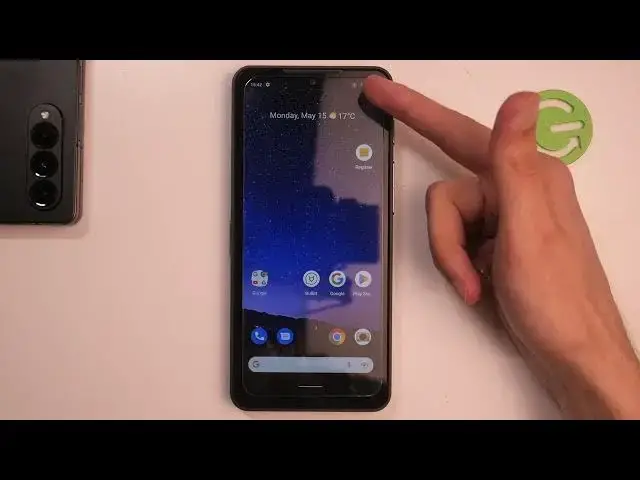0:00
Welcome, and follow me as a cat as 75 and today I will show you how you can record a screen on this phone
0:12
So to get started, we're going to pull down our notifications just by swiping down
0:16
Do so once again to extend the list of toggles and hopefully one of those toggles will be the screen recorder
0:25
Now for me it is right over here. So once you see this toggle, you can simply press on it and it will give you a pop-up right over here
0:34
So you can record audio, either device, microphone or both. And obviously if you don't want to record anything, just keep the toggle off
0:43
And below that, we have show touches on that screen, which I will enable just so you can see how that will look like on the screen recording
0:51
From there, I'm going to select start, which will begin a three-second countdown
0:57
Then with the notification, it will start recording. So whatever you'll do right now will be recorded by the device
1:03
Now I'm just going to make a couple of circles on the screen just so we can see that little dot
1:09
Now also applications that you open will be recorded for the most part
1:15
And once you're done recording, you can simply pull down your notifications and select stop
1:20
And this will automatically save your screen recording to your photos application
1:23
Now, going back to what I said for the most part, meaning most of the applications can be recorded
1:30
but there are some applications that will block your screen recorder from functioning
1:34
And just to kind of give you an application that I know from the top of my head that does this
1:40
it would be Netflix and, for instance, bank applications. So what you'll end up having is just a black screen with sound for Netflix
1:51
which obviously is probably not what you were looking for. So if you ever encounter that your screen recorder just turns off or just records a black screen, that is a reason for it
2:01
Now, to go into our photos application, I'm just going to quickly show you the screen recording
2:07
It's visible right over here. So you can also see this dot right over here
2:13
That is where my finger was pressing, and that is the toggle that I have turned on
2:17
So there we go. Now, if you found this video helpful, don't forget to hit like, subscribe, and thanks for watching