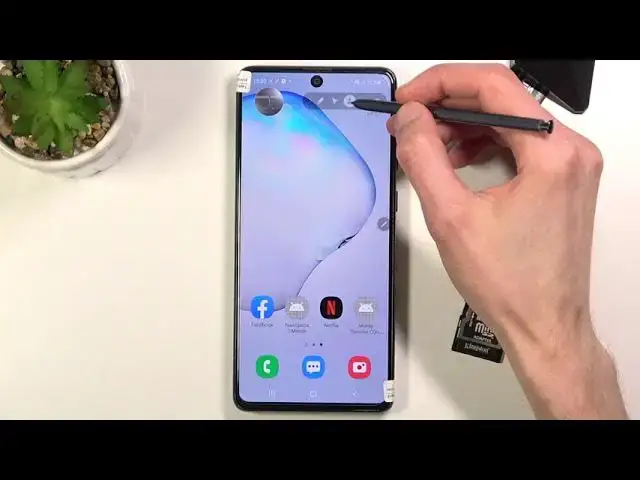0:07
Flaming is a Galaxy Note 10 Lite and today I'll show you how to record screen on this phone
0:13
So to get started, let's pull down the notification panel as long as I can
0:17
There we go. Once you expand it, you should find a toggle for screen recorder
0:22
Flaming is right over here. Once you do, you can simply tap on it to start recording immediately
0:27
Now if you're doing this the first time, your phone will ask you for a couple of different accesses to different things, so storage, microphone, and so on
0:36
And once you grant all of this, it will give you the option to choose what kind of sounds you want to record, so you have no sound, media sounds, or media sounds and microphone
0:44
Disregard this changing on its own, it's the screen that is broken
0:50
But anyway, from here, if you're planning to use, for instance, something like media
0:54
sound and a mic, I strongly recommend you to use headphones because if you record both
0:59
of the sounds, you will have this kind of unwanted echo effect where the phone is making
1:05
the noise from, for instance, a game, and the microphone is recording it because it's
1:09
picking it up, but the phone already is also recording the game sound internally before
1:14
it actually gets used by the microphone. So that creates this echo effect
1:20
So plugging in headphones should solve that. Anyway, from here, all you need to do is just select Start Recording, it will do the countdown
1:28
and from there, whatever you will do, it will be recorded. Additionally, you have a couple toggles right here, so we have the Draw option, so you can
1:36
just kind of draw on the screen. As you can see, the screen is completely out of whack
1:41
It has these dead spots right here. Anyway, from here, we can also select to add a front camera
1:50
As you can see, there is the camera. You can move that around if you want to as well, and get rid of it
1:57
You'll have a pause option if you want to pause the video, but then resume recording
2:02
after you, for instance, open up something. And then besides that, we also have the square, which stops the recording
2:09
Now once you stop the recording, it automatically gets saved to your photo gallery, which I'll
2:13
try to find right now. There we go. And there is the recording
2:23
And it's already playing. So anyway, this is how you would record your screen, and if you found this video helpful
2:43
don't forget to hit like, subscribe, and thanks for watching