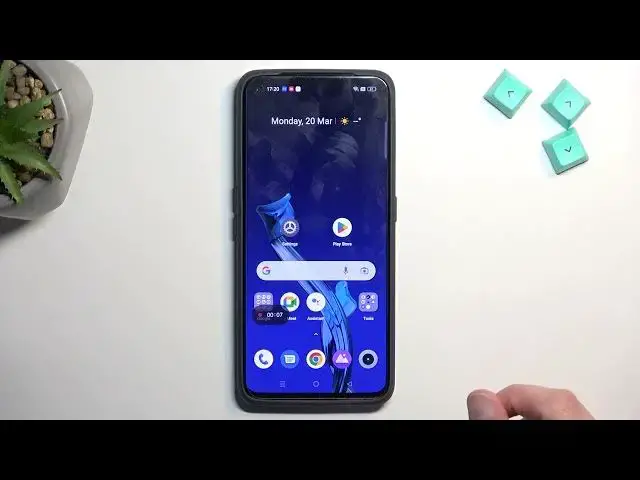0:00
Welcome! In front of me is a realme GT2 and today I'll show you how we can
0:04
record a screen on this phone. So to get started all you need to do is pull down your notifications straight
0:14
from the top. Swipe down once more to extend the list of toggles and on one of
0:18
the pages we should hopefully find our screen recording toggle and for me it is
0:22
right over here. Once you see this toggle you can press on it to start recording
0:27
or you can hold it and this will take you to the settings where you can just kind of get a glance of the default settings of the screen recording. So
0:34
right here we have definition which is medium. I probably recommend changing it
0:40
to high and also frame rate we can select it to be either 60 or 30. At least
0:48
those are the two ones that I recommend. I don't recommend going to 24 and below and these are just like number one odd refresh rate
0:58
and number two they are pretty low so any kind of moving content on the screen
1:02
will look just bad. Now personally I'm gonna stick with 60 because I like the
1:09
super fluid looking motion but I will warn you if you're planning to use
1:15
either one of these refresh rates do be mindful of doubling the frame rate also
1:21
doubles the amount of storage you will need for the recording. So as an example
1:25
if a minute of a screen recording at 30 frames takes 1 gig doubling that would
1:32
basically take or doubling the frame rate would take now 2 gigs. For the same
1:35
length you will need to have twice as much storage so keep that in mind. But
1:44
for me I don't really mind it so that's what I'm gonna stick with and from there once you set it selected it and then go back to the toggle in here. Top on that
1:53
now if it asks to allow access to a couple different things I guess we have
1:58
to allow it. Now when it comes on to look things like messages calls it's kind of
2:03
generalizing it. In reality it asks us for access to microphone. Now here we're
2:10
just gonna click on the red circle and as you can see it's now recording. So
2:20
whatever you do right now will be obviously recorded by the device and once you're done recording you can simply direct to this overlay click on
2:27
the checkbox right here and this will get saved. Now once it's saved you can
2:35
find it in your photos application or gallery whatever the name of it is here
2:38
and it will be visible as well the newest thing today but hopefully you can
2:43
later on find it under albums and we have screenshots so it gets saved under
2:48
album called screenshots for some reason but it's still nice that it puts it in
2:52
something like it. And there you go as you can see it's already playing back
2:59
So now I will mention one more thing for the curious people if you're thinking
3:08
about recording for instance Netflix as an example I can already tell you that
3:14
this won't work screen recorders or well applications have access to like some
3:19
kind of system data and they will just straight-up block the screen recorder
3:24
from being able to see the screen so even if you try to all you'll get is a
3:29
black screen which obviously for a screen recorder getting black screen when you're trying to record things like Netflix it doesn't really doesn't really
3:37
give you the thing that you're looking for. You will still have sound but no
3:42
image which defeats the purpose and Netflix isn't the only application obviously any kind of streaming application will be blocking it but also
3:51
bank apps will also be blocking it. So anyway if you found this very helpful
3:58
don't forget to hit like subscribe and thanks for watching