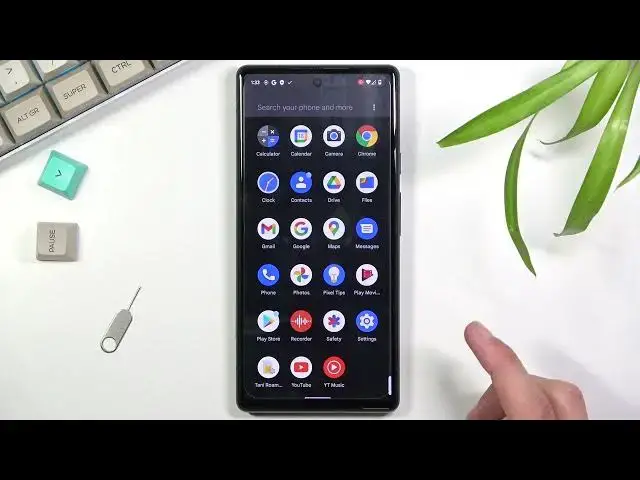0:07
In front of me is a Google Pixel 6 and today I'll show you how to record screen on this device
0:13
So to get started you want to pull down your notification panel, expand it and look for
0:19
the screen recording toggle. So there you go, it's right over here, screen record
0:28
Now you can tap on it to start recording and this gives you a couple options but let's
0:34
see if there's any settings for it before. So to do that you just hold the toggle
0:42
But it looks like there is no settings unfortunately. So I guess we're stuck with just like the bare minimum for screen recorder
0:51
We do have options for audio so here we can select device audio which means whatever would
0:58
be coming through speakers will be recorded though it is not being recorded from speakers
1:03
it is being recorded internally before it even leaves the device. Then we have microphone so obviously it listens to microphone and records whatever the mic
1:13
will hear and below that we have both. So mic and device audio
1:19
Now with the last one I do recommend you to use some kind of headphones
1:23
Obviously this device does not have a headphone jack so something like a wireless buds or
1:28
something like this with a conversion from type C to just a headphone jack
1:34
You do want to use some kind of headphones because if you don't it will record whatever
1:39
the sound the device would be making and then that sound will also leave through the speakers
1:45
and be picked up by a microphone for the second time. So you will have this unwanted echo effect in your recording which let's be honest it's
1:53
not very desirable. And I'm gonna, actually it doesn't really matter I'm not planning to record audio
2:02
You also have the option right here to record screen touches. So if enabled this will just show a semi-transparent grey dot on the screen whatever you were pressing
2:11
or dragging your finger. So from here you can select start, this will count down from three and then begin recording
2:18
And as you can see there's a transparent dot that is following my finger
2:24
And whatever application will open right now will be recorded so as you can see I can open
2:28
up something like this or settings. Let's see do we have Netflix in here
2:35
No we do not. So anyway I'm just gonna stop recording right now
2:42
So to do so you just pull down the notification and select stop
2:46
The reason why I wanted to open up Netflix is just to showcase one little gimped option
2:51
right here. When you're trying to record any kind of streaming application like that, Netflix, Hulu or stuff
2:57
like that, those applications basically block your screen recorder. All you will get is a black recording
3:05
Like the screen will be completely black. You will get the sound but nothing else
3:11
So this is specifically designed so you can't record TV shows and stuff like that
3:17
So yeah. Now anyway, once you have saved your video recording by stopping it, you can find it
3:22
in your photo gallery under basically all the photos or like all the media or if you
3:30
have more than just screenshots and movies I believe it creates folders so you will be
3:34
able to go to albums and then video recording or screen recording and you will find your
3:40
screen recording there. As you can see it's playing right now. So there we go
3:55
There is the screen recording. And that is how you would record your screen on this device
4:01
So if you found this video helpful, don't forget to hit like, subscribe and thanks for watching