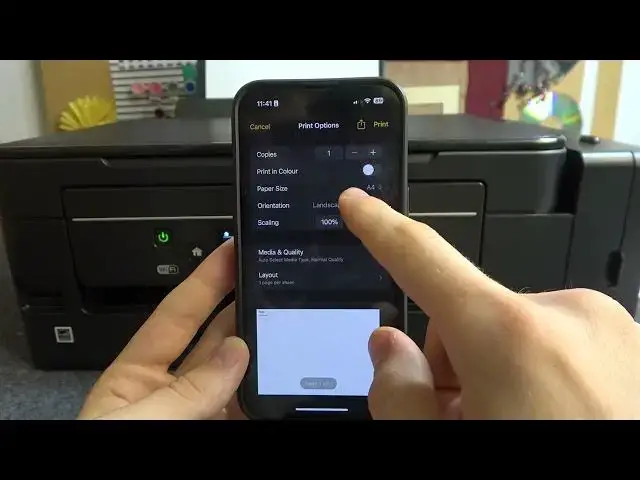0:00
Hi! Welcome to Hardware's DINFOTOWNL. Have you ever seen in front of me Epson ET2650 device
0:06
And now I gonna show you how to print documents on this printer using the iPhone
0:14
So, basically it's very easy to do. Of course, I know you will try to download the Epson iPrint application
0:23
you will try to download the Epson SmartPanel application, but these apps are useless
0:28
And I'll tell you why. Because these applications are very, very, very old and they are never updated
0:37
Unfortunately, but it's true. And if you wanna print something, if you wanna print any document
0:48
I suggest you to print the document using the normal iPhone printing feature
0:58
For example, now I will create a document in the notes with the random text
1:06
And to print any document, firstly you need to be connected to the same Wi-Fi network as your printer connected
1:13
So first you need to know how to connect your printer to the Wi-Fi network
1:17
If you don't know how, so watch our video about it. Then click Share button on your iOS device and click Print
1:26
And here we have printer. Click on it. And if your printer is connected to the Wi-Fi network, here you will see Epson ET2650 series. Click on it
1:38
And now you need to set up the printing. So how many copies you want to make
1:44
Did you want to print in color or you want to print in black and white
1:49
As you can see, I have only several words, so I don't need to print it in color
1:56
Choose the paper size. I have normal plain A4 paper. You can change the orientation, portrait or landscape
2:06
And you can change the scaling, so you can scale your document
2:11
Of course it's useless if you have document from the notes. But if you have the photo, for example, or image, you can scale it to fit to the page
2:33
Of course I can scale text too. For example, I can scale it to 250%
2:40
I can scale it to, for example, 500%. No, I can't. And this way I will have large text
2:51
Of course we can do it, but it will be better if you will scale text not in printing feature
2:59
but on the words or on the notes when you are creating the document
3:04
And just click print and wait a while. If your smartphone and Epson printer are connected to the same Wi-Fi network
3:12
smartphone will send document using the Wi-Fi router to your Epson printer
3:18
And as you can see, document was successfully printed. Great, that's it
3:26
Thanks for watching, like this video, subscribe to the AVA channel and bye, see you