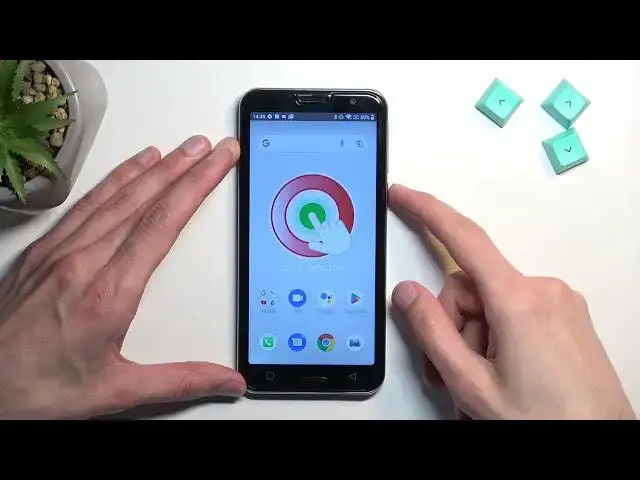0:00
Welcome! In front of me is an Emporia Smart 5 and today I'll show you how you can hard reset this device through recovery mode
0:11
Now, doing so will also let you get rid of screen locks
0:16
So if you have one set that you just don't remember, this will just completely remove it
0:20
Now, I'll add that if you are logged into a Google account and you have a screen lock, then this will lock the device
0:28
FRP lock it, meaning that once the reset is finished and you go into the setup
0:33
you will be forced to confirm one of these methods. Either put in your account, the Google account and password for it, or use the screen lock that was previously used
0:45
to verify that basically that was your device. Now, I will be also making a video on how you can just ignore this and bypass it and then remove it altogether
0:57
if you're interested in that, but that will be in a separate video. Now, going back to this one, let's get started
1:03
I'm going to unlock the device and you can see that I do have a pattern set and I'll progress from the lock screen
1:08
as though I don't know my pattern. Number one, hold your power key, select power off, and once the phone turns off, you want to hold power and volume up
1:23
As you can see, this will boot us into boot mode. Here, using only volume up, you want to select first option, which is recovery mode, and then press volume down
1:31
to confirm that option. Once you are in the recovery mode, now you can use both volume keys to navigate up and down
1:45
With that in mind, you want to scroll down to wipe data factory reset, confirm it with power key
1:52
select factory data reset, confirm it with power key, give it a moment, as you can see it's formatting data
1:59
and then data wipe complete, at which point reboot system now will be selected by default, so power key once more
2:05
This will now initiate rebooting your device and it's going to continue resetting it in the background
2:11
without actually showing you any kind of progress, so it will take the device a little bit longer to boot back up
2:16
but once it's finished, it will be then presented with Android setup screen
2:20
So I'll be back once that is visible for me. And as you can see, the process is now finished and you can set it up however you want
2:29
Now, like I also mentioned before at the beginning, when or if your device is locked, which you will see based on this icon
2:38
appearing right here in the corner, I'll be making a video on how you can bypass this, so if you're interested in it
2:44
stay tuned for the next video where I'll guide you through this process
2:48
Now, if you found this video helpful, don't forget to hit like, subscribe, and thanks for watching