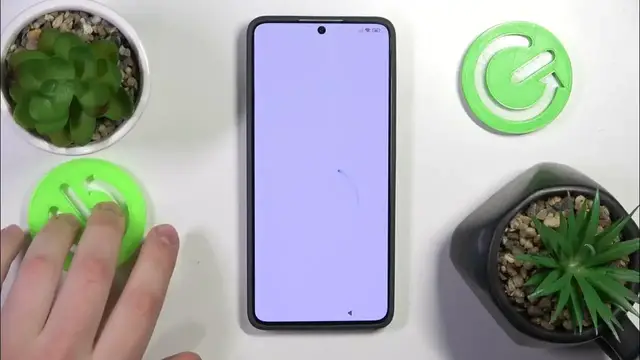0:00
This is Poco X6 Pro and today I will show how you can initialize this phone or to put it in other words
0:09
how to perform an initial system setup on it. So to start, let's tap at this arrow button here
0:19
Now select what setup language you would like to work in and what language you would like for your system to have also
0:29
So I'll go with English United States here. Then you can increase or decrease the text size here if necessary
0:37
Continue now. Here select your region. Then accept or rather first of all you'll need to read all the terms and then accept them
0:49
So beforehand you've got to probably open, read them or scroll them like I'm doing it now
0:55
So it will allow you to proceed. Forth and you to actually read those policies and agreements which is a very good thing to do before you accept them of course
1:05
It's always a good thing to read anything before accepting it. Now we can continue
1:12
We should be able to continue. Oh, so here. We actually needed to just select that we read and agreed to the user agreement and privacy policy here
1:22
And now we can continue finally. Here you can connect your smartphone to a Wi-Fi network like you would
1:29
So select whatever you would like to connect yourself to. Input the network password and that's it
1:35
Or you can skip this step if you are not ready to set up the Wi-Fi connection and continue the setup offline
1:44
I've actually entered the wrong password so I'll quickly fix that. Now it will do some internal magic here
1:59
So just wait until the setup will allow you to continue. So here it is
2:10
Now you can copy files and data from your old system, from your old phone or tablet if necessary
2:15
But I do not have anything to copy so I'll go with the don't copy option
2:22
Here you can sign into your Google account or you can skip this step for now and do that later on
2:29
Here you decide what Google services you would like to accept and enable
2:35
Once the selection is made, tap at the accept button here. And now you can continue
2:45
Here select what search engine you would like to have as your default choice
2:51
I'll go with Google. Here you can also set up the screen lock
2:57
Both classic such as pattern, PIN or password. As well as biometric methods
3:05
And you can also set up the password. Here you can review additional apps
3:11
And now just wait. Here decide what basic settings you would like to accept
3:18
Then set up the font. And you can also set up the font size
3:25
And you can also set up the font size. And you can also set up the font size
3:31
And you can also set up the font size. Then set up the font
3:42
You can either set up the screen carousel option or skip this step and leave or live with default lock screen
3:53
Here you can select the launcher type between app drawer and classic
3:58
I'll go with app drawer. And now just wait a while until your HyperOS system is prepared and configured
4:12
And once it is, that means that the setup is finished. And you can now start using your phone
4:18
So that will be it for this video. Thanks for watching and bye bye
4:31
Microsoft Mechanics www.microsoft.com www.microsoft.com www.microsoft.com www.microsoft.com www.microsoft.com www.microsoft.com www.microsoft.com www.microsoft.com www.microsoft.com www.microsoft.com www.microsoft.com www.microsoft.com www.microsoft.com www.microsoft.com www.microsoft.com www.microsoft.com www.microsoft.com www.microsoft.com www.microsoft.com www.microsoft.com www.microsoft.com www.microsoft.com www.microsoft.com www.microsoft.com www.microsoft.com www.microsoft.com