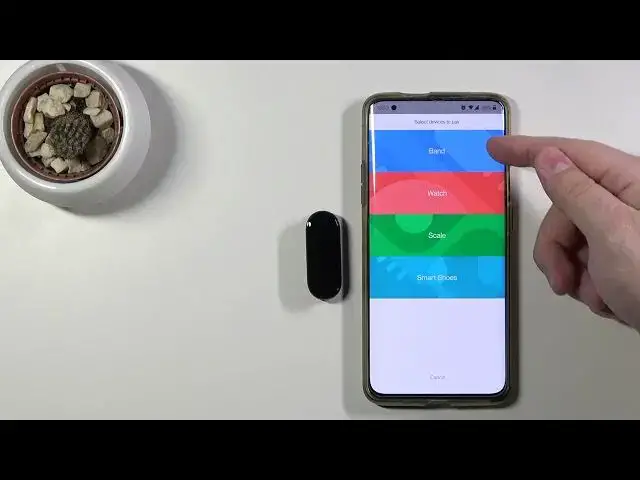0:00
Hello, Infronomy I have
0:07
Xiaomi Mi Band 6 and I'm going to show you how to pair this band with your phone
0:13
First we need to download and install the Mefit app on our phone
0:17
To do it, we need to open the App Store, depending on what kind of device you're using
0:22
You need to open the Google Play Store if you're using the Android device or App Store if you're using the iPhone
0:28
I'm going to open the Google Play Store because I'm using the Android device
0:32
here and in the App Store I'm going to tap on search button or other search bar
0:37
right here type in Me Fit and then tap the search button to search for the app
0:46
After you tap the search button you should see this page and here we have install button
0:50
tap on it to install the app. And after the app is done installing, you can tap on Open to open it right here
1:09
And now we need to log in into a me account. You can also create a new one if you need to by tapping on create an account now right here And you can also sign in with third party account if you need to or if you want to like me a Xiaomi account I don know which option is this Facebook and Google Okay
1:29
I'm just going to log in into mine account, so I'm going to tap right here, enter the email address, then tap on here and enter the password, so give me a few seconds
1:44
Once you're done entering the password, simply tap on sign in to login
2:14
But for now I'm just going to tap on cancel. And here I'm going to tap on Gadid
2:18
Now we need to allow the permission for the location. I mean, you can deny it, but I'm pretty sure you won't be able to per your band
2:27
without allowing the permission for the location. So I'm going to allow while only using the app
2:33
Here you can allow the access for your contacts. This you can deny, and I'm going to allow it
2:38
And again phone permission you can deny it or allow it Contacts the same And activity the same Oh and of course storage
2:51
Here, as you can see, it tells me that I should be using the allow all the time permission for the location
2:58
I'm just going to tap on, keep the options I said. And you should see the main screen of the app
3:06
Now, let's tap on profile or you can also tap on this plus button right here
3:14
Select band. Then tap agree. Again, I'm going to confirm that I only want to use location while the app is on or opened
3:29
Now let's wait until the app finds our device. Of course, you will need to confirm the pairing right here on your band by tapping the checkmark
3:54
Now you can activate this device as a new device. This is for the people who have multiple devices connected to the app basically So if you activate this device it going to be the active device main one that you using right now you
4:10
can tap on activate or not now i'm just going to tap activate then tap okay
4:15
you can tap on cancel or okay let's tap on okay to confirm
4:29
And now let's tap okay. Let's wait until the app is done restoring the band settings
4:36
Here we have a little tutorial how to use the band
4:50
You can swipe left on the screen to go through it. And then tap on Try Now
4:56
And after that you should see the screen. should see the screen, the main screen of the device
5:01
That means that the band is paired with our phone and we can actually use it now
5:09
And that's how you pair this band with your phone. Thank you for watching
5:13
If you found this video helpful, please consider subscribing to our channel and leaving the