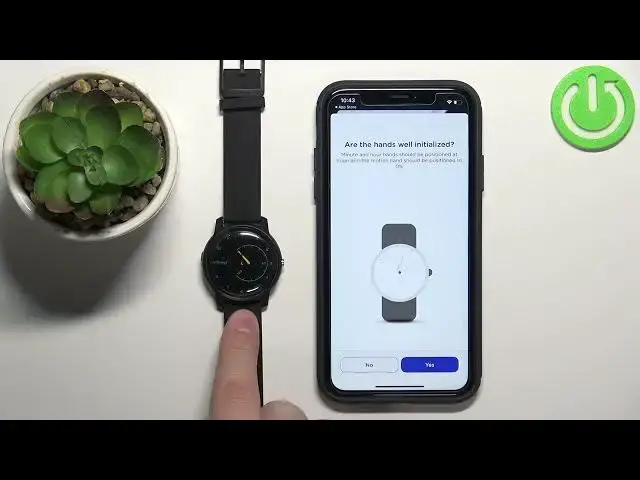0:07
In front of me I have Whiffing's Move Watch and I'm going to show you how to purchase watch with an iPhone
0:14
First we need to download and install the Withings Healthmade application on our iPhone
0:19
So let's open the App Store on our iPhone. Of course make sure that you have internet connection
0:25
Now in the App Store tap on search then tap on the search bar, type in the search bar, type in
0:29
bar type in with things health made made
0:43
and tap search you should see this application on the list
0:54
with things health made tap on it to select it then tap on the get button to download
0:58
and install it. Okay, this took a while, but once the application is done installing
1:07
you can tap on the open button to open it. In the application, you might get a couple of pop-ups
1:13
about the Construction. The first one is Bluetooth one. This one is mandatory
1:17
You need to agree to it. Now, tap on continue. And here we need to log in into an account
1:25
You can use email address or use the third accounts like Apple or Google I just going to tap right here enter the email address
1:43
Then tap continue. And now I need to enter the code that I receive, will receive on my email address
1:55
Then tap next. More pop-ups about the permissions. This one is for the notifications
2:04
So if you want to get the alerts about the notifications, I'm not sure if this watch allows
2:10
it, but if it does, you need to allow this permission. So you can allow it or deny it
2:18
And once the application is on the homepage, so after you log in you should see the homepage
2:24
Now tap on devices, tap on install device. Here select watches category, then select with things move, tap on install
2:36
Now let's press the side button on our watch to wake up the watch
2:41
So press it once or twice, then tap next, and let's wait
2:50
If the phone has problems with taking your watch, try to press the side button again
2:54
But as you can see, it detected our watch, so let's tap on next. Tap on pair
3:01
Here tap on pair Then tap next More permissions for the notifications
3:10
You can allow them or deny them. And now we're being asked if the hands are pointing at the 12 and the 0
3:23
So they should look like this. They point at 12. The main hands and the progression hands should show 0
3:29
show zero. If they're not, you can tap on no and align them yourself, basically
3:40
Like this, then you can tap next, next. Then done. And then the watch will sync with your phone and set the time to the correct one
3:57
Basically it's going to take the time from your watch and sync it. And now it should display the right time
4:03
If it's not, you can tap on try again and redo it. Now tablets done to continue
4:11
Then tap next. Here we can set up the activity goals so we can tap on next
4:16
Select the type of or other how much do we exercise. You can select one of the options
4:24
Tap next. Here we can set up the goals for. for four the steps by pressing and holding and swiping and then tap on okay tap next here tap next and right here we have a tutorial how to use the activity tracking on the watch And you can go next next next next
4:49
And now we can allow the permission for the location or deny it, of course, if you want to
4:53
allow or deny the permission. Then we can tap on GoTo Settings to allow the
5:03
the permission for what? Because the app wants the permission for the location all the time, not only while using
5:13
the app. So if you want to allow it, you can open the settings, go to the
5:18
location and always if you want. I'm just going to not do it. I'm just not
5:23
keep it while only using the app. If you won't allow the always one, you won't be able to
5:31
check your work. route so if you want to use that feature remember to enable the location all the time
5:38
and then tap on let's begin and now when you tap on devices page you should see the
5:46
device page for your Wethhing Smooth Watch and that's how you pair this watch with
5:51
the iPhone thank you for watching if you found this video helpful please
5:56
consider subscribing to our channel and leaving a like on the video