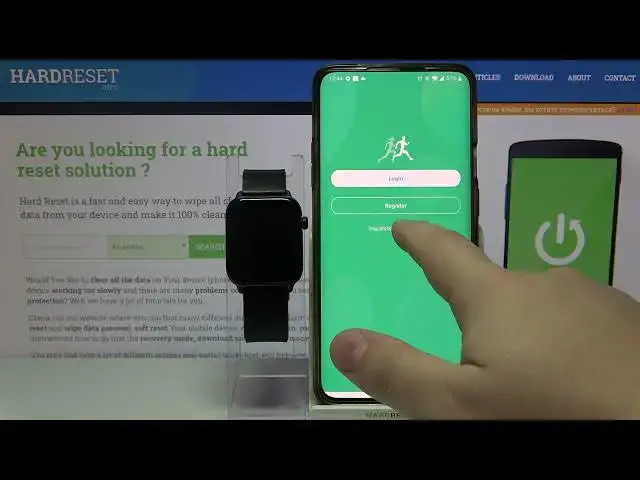0:06
In front of me I have Kingware KW-37 Pro and I'm going to show you how to pair it with
0:11
your phone. First, we need to open the Google Play Store on our phone
0:18
And basically we need to download and install the Link to Sport app on our phone
0:24
So let's tap right here in the Google Play Store to enter the search
0:28
Type in Link to Sport and tap search. It will bring you to this page
0:39
Tap on install button. Wait until the app is done installing. After the app is done installing you can tap on open right here to open it
1:04
Here we can log in to the Link to Account if you want to
1:08
You can also register one if you need to. But I'm going to tap on this option right here at the bottom
1:14
It's called registration free for login. Basically you can use this app as a guest
1:19
And I'm going to select this one. Here we can set up a nickname and select the gender for us
1:27
You can also tap on skip button to skip this step. I'm just going to enter the nickname
1:40
Then I'm going to close this and tap on start using. Now we can allow some permissions
1:47
We don't need to but we can. I'm sure if you don't allow them the app won't work as intended but you can just deny them
1:55
if you like to. But I'm going to tap on allow and I'm going to allow them all basically
2:02
Here we can tap on determine to enable the notifications. You can also tap on cancel to skip this
2:08
But if you don't tap on determine it's going to keep spamming you about it
2:12
So be aware of that. I'm going to tap on determine. I'm going to enable the notification access for this app by tapping the slider next to it and then tapping allow
2:22
And now I can go back to the app. And now it's going to ask you to allow app running always run in the background
2:31
You can deny it if you want to. But I try to and when I tap deny it just keeps spamming you about it. Unfortunately
2:39
I don't know this app is kind of sketchy. Then tap on allow. I'm going to tap on allow to just get rid of it
2:45
And here I'm going to tap on cancel. Now we can tap on the screen to skip the tutorial
2:51
And in the app tap on the smartwatch or watch icon here at the bottom
2:56
Then tap on buy new device. Select the first option right here
3:01
And then the one on the right. Now we can scan the QR code to connect our watch
3:08
To do it wake up the screen on your watch by pressing the side button
3:13
Swipe left on the screen to open the menu. Here scroll down and tap on QR code option
3:21
And now we can scan the QR code with our phone. So let's pick up our phone
3:24
Scan the QR code like this. And after a few seconds our watch is going to be paired with our phone like this
3:36
You can tell by this icon right here in the notification panel glowing blue
3:43
That means that your watch is paired with your phone. And that's how you pair this watch with your phone
3:50
Thank you for watching. If you found this video helpful please consider subscribing to our channel and leaving a like