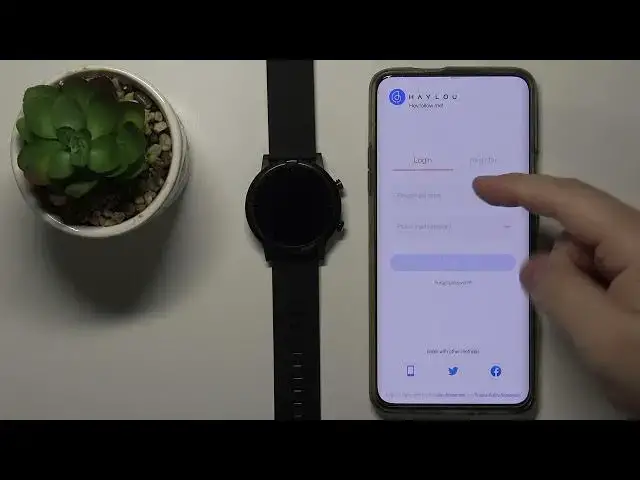0:00
Hi, in front of me I have Halo RT and I'm gonna show you how to pair this watch with
0:12
your phone. First, we need to download and install the Halo phone app on our phone
0:18
You can do it by scanning the QR code from your watch, right here, or you can open the
0:23
App Store on your phone. I'm gonna open Google Play Store because I'm using the Android device
0:29
In the App Store tap on Search, then enter Halo Phone and tap Search to look for the app
0:39
Now you should see this page, here tap on Install button to install the app
0:50
And after the app is done installing you can tap on Open right here to open it
0:55
Now you can allow or deny some permissions, choose the option you like, I'm gonna allow them
1:04
And here we need to login or register a new account. I already have an account so I won't register it but if you need to create a new account
1:11
simply tap on Register right here and you can create an account with the phone number
1:16
or you can tap right here at the bottom to switch between phone number or email address
1:21
like this. Now let's login because I already have an account like I said before
1:27
And again you can login with the phone number or the email by tapping on this icon right here
1:32
I used email to create my account so I'm gonna tap on Email, then tap here, enter my email
1:39
address, then tap here and enter the password. So give me a few seconds
1:51
After you enter the password and email tap on Login button to login
1:59
Here we can allow the permission or allow the app to run in the background
2:06
To do it tap on Go to Set button. Here tap on the Advanced, scroll down, select the battery and you need to select option
2:18
called Don't Optimize and then the app will be running in the background because it won't
2:23
be turned off automatically. Then go back simply like this to the app and you can tap this arrow right here to continue
2:34
in the top right corner. You can also keep it disabled if you want so the app won't run in the background
2:40
It depends what you like to do. If you want to keep it disabled don't tap on Go to Settings, just simply tap on this
2:46
arrow right here to continue and skip this step. Now we can allow the permission for location or you can cancel it if you want to
2:56
I'm gonna tap on OK because if you won't allow the permission for location I'm pretty sure
3:00
you won't be able to pair your watch with your phone because the app won't be able to
3:05
find your watch. I don't know why it is the thing but it is and it's kind of annoying honestly
3:13
Just tap on While Using the App and here we can allow permission for the app to use the
3:19
system pop-up window if you want to. I'm just gonna tap on Cancel but if you want to tap on Confirm and here you can find the
3:27
app on the list and here tap on it and then tap Allow Display Over Other Apps, the switch
3:35
to enable it and then go back to the app but I don't want to enable it so I'm just gonna
3:41
keep it disabled. OK, in the app you should see the home screen
3:47
Here tap on this watch icon like this. The app should start scanning for the watch and after a few seconds it should find your
3:57
Halo RT as you can see. Let's tap on it to select it
4:04
Let's wait. Then you should see this message on your watch. Simply tap on the checkmark to confirm the pairing and after a few seconds our watch
4:20
will be paired with our phone. You should see the device screen right here of our Halo RT
4:26
We have different settings right here and at this point our watch, like I said, is paired
4:32
with our phone. Thank you for watching. If you found this video helpful, please consider subscribing to our channel and leaving a like