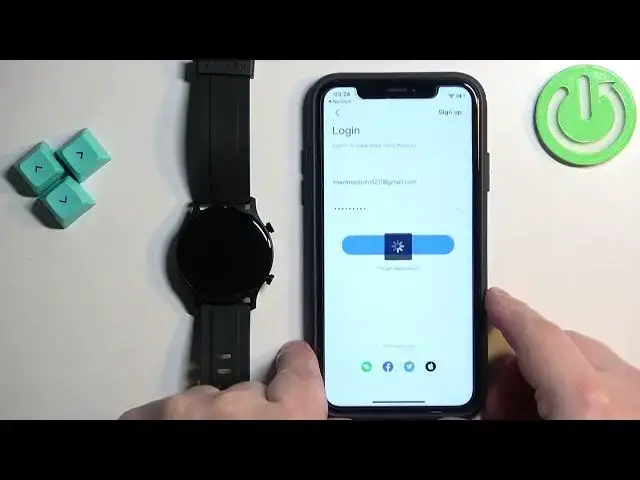0:00
Welcome! In front of me I have a HALO RS3 and I'm gonna show you how to pair this watch with the iPhone
0:11
First thing we need to do is to turn on the watch. To turn it on press and hold the upper button and keep holding it until you see the HALO logo on the screen
0:23
Once you see the logo you can release the button and wait until it turns on
0:28
And after it turns on you should see the QR code on the screen
0:31
It means we need to download and install the HALO FAN application on our iPhone
0:36
So make sure you have the internet connection and Bluetooth enabled. Once you do open the App Store on your iPhone
0:44
In the App Store tap on the search icon, tap on the search bar and type in HALO FAN and tap on search
0:55
You should see this application on the list. HALO FAN. Tap on it
1:00
Tap on the GET button to download and install the application. And after the application is done installing tap on the OPEN button
1:16
Here tap on AGREE and ACCEPT. Now tap on SIGN IN slash SIGN UP
1:22
And here we need to log in into HALO account. If you don't have an account you can tap on SIGN UP right here to make a new one
1:30
Also you can use the third party account like Facebook, Twitter, Apple or WeChat if you want to
1:37
I already have an account so I'm gonna tap right here. Enter the email address and password
1:45
And then I'm gonna tap on LOGIN. Oh my bad. Let me check for the errors
2:00
Okay. And after you log in you may see couple of pop-ups about the permissions
2:05
For example Bluetooth one. This one is required so tap on OK
2:10
Let's go back to the home page and you should see the home page
2:14
I just tapped by mistake on the DAILY ACTIVITY and moved me to this different page
2:19
Once you log in you'll see the home page. Now tap on the plus button in the top right corner
2:25
Tap on ADD DEVICE. Select the HALO RS3 from the list of devices
2:37
Here wait until the app finds your watch and then tap on it
2:43
Confirm the pairing by tapping on the checkmark. Tap on CONTINUE. And you can allow or deny the permission for the weather
2:52
If you want to use the weather feature you need to allow this permission
2:56
If you don't care you can deny it by tapping on SKIP. Next we have the notification permission
3:07
So if you want to receive the notification you need to tap on SKIP. If you don't care you can tap on SKIP
3:13
I'm gonna allow it. Again the notifications you can allow it or skip it
3:22
When you see this pop-up tap on Pair. If you see this pop-up you can allow or deny the permission for notifications
3:31
And then we can tap on START USING. And once you're done you should see the notification
3:38
And once you're done you should see the homepage again. And on it you should see HALO RS3
3:43
You can tap on it to open the device page for your watch. And also you should be able to use your watch at this point
3:49
And that's how you pair this watch with the iPhone. Thank you for watching
3:54
If you found this video helpful please consider subscribing to our channel and leaving the like on the video