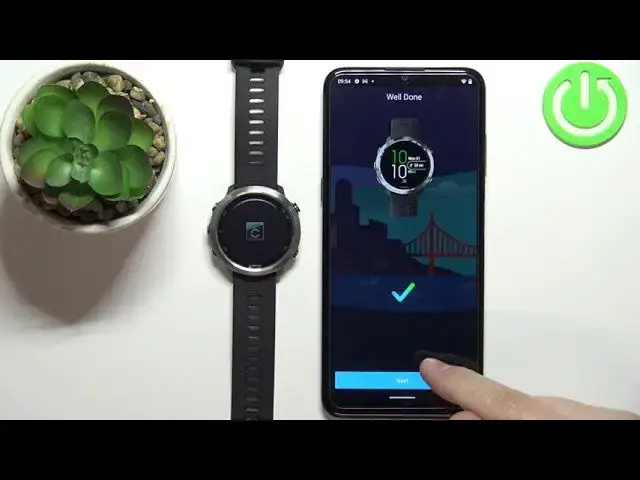How to Pair GARMIN Forerunner 645 to Android Device - Link Watch with Android Device
Jul 1, 2024
Find out more info about GARMIN Forerunner 645:
https://www.hardreset.info/devices/garmin/garmin-forerunner-645/
If you want to find out how to connect a GARMIN Forerunner 645 watch to an Android device, you should watch this tutorial. First of all, you will need to connect to Garmin Connect Mobile. First of all, you need to download the Garmin Connect app on your Android device, and then make an account and synchronize with your watch. Go through the setup process, and allow Garmin connect to access your phone's call log, calendar, SMS message and more. If you want to know more about your GARMIN Forerunner 645, visit our YouTube channel.
How to pair GARMIN Forerunner 645 to an Android device? How to link GARMIN Forerunner 645 to an Android device?
#PairWatch #LinkWatchToAndroidDevice #garminforerunner645
Follow us on Instagram ► https://www.instagram.com/hardreset.info
Like us on Facebook ► https://www.facebook.com/hardresetinfo/
Tweet us on Twitter ► https://twitter.com/HardResetI
Support us on TikTok ► https://www.tiktok.com/@hardreset.info
Use Reset Guides for many popular Apps ► https://www.hardreset.info/apps/apps/
Show More Show Less View Video Transcript
0:00
Welcome
0:06
In front of me I have Garmin for a runner 645 and I'm going to show you how to pair this watch with the Android phone
0:15
Before we start, you can pair this watch with a phone in two ways
0:19
The first method is to pair it during the setup process of the watch. So basically if your watch is brand new or it's been reset to the factory default settings
0:27
and the second method is to do it via the settings after the watch has been already set up
0:34
Okay, so let's continue with the pairing. First, I'm going to show you how to pair it during the setup process
0:39
and then I'm going to show you how to do it via the settings. So let's start
0:45
The first thing we need to do is to turn on the watch and you can do it by pressing and holding the light button
0:51
After you see the logo on the screen, you can release the button and wait until the watch turns on
0:57
After the watch turns on, if it's brand new or it's been reset to the factory default settings
1:04
you should see the list of languages on the screen. You can use the up and down buttons to scroll through the list
1:10
Now, select the language you like to use on your watch, then press the start-slash-stop button to confirm
1:16
As you can see, we're being asked if you want to pair with a phone. Select the S-opt option, it's selected by default
1:22
and then press the start-stop button to confirm. And now we need to download and install the Garmin Connect application on our phone
1:30
So let's open the Play Store, Google Play Store, on our phone. In the Play Store, let's tap on Search
1:37
Type in Garmin Connect and then tap search. You should see the page for this application, Garmin Connect, with this icon
1:49
Now, tap on the install button to download and install the application. And once the application is done installing, you can tap on the open button to open it
2:06
Now we need to log in into a Garmin Connect account. You can tap also on Create account to make a new account if you need to
2:15
I already have an account, so I'm going to tap on sign in, check the boxes, then tap next
2:21
Now we need to enter this. Now we need to enter the credentials so tap right here enter the email address Then tap right here and enter the password So give me a couple of seconds
2:38
And once you're done with the password, you can tap on next. I must have entered it wrong, so give me a couple of seconds
2:49
Okay, let's tap on next. And as you can see, now it's working
2:55
Once you log in, you may get the pop up of the permission
3:03
So basically the app wants us to allow the permission for the location
3:07
You can tap on manage permissions. And here you can allow it or deny it
3:11
It's recommended to allow it, but if you want, you can also deny it. I'm just going to tap on while using the app to allow it
3:19
And now the app should automatically detect your watch, as you can see
3:23
If it doesn't detect it, you can also. So try to turning on and off the watch, entering the pairing mode again
3:29
Basically, you need to see this on the screen to be in the pairing mode. And after you do that, it should work
3:36
So once the up the text are watch, tap on the connected button, then tap on OK
3:45
Now we need to enter the code from our watch right here on our phone. So tap right here, enter the code 9443, 9.2
3:55
Tap okay. Now let's tap on next. And here we can customize the settings for our watch and up
4:08
Right here, as you can see, we can set up the sleep time. So basically when we usually go to sleep
4:13
And you have when I go to bed and when I wake up
4:17
And you can tap on the boxes to set the time. This is useful when you try to use, for example, the do not disturb mode during the sleep
4:24
So it's going to be turning on at the time you go to bed and turning off when you wake up
4:29
So it's quite useful feature. I'm just going to set it by tapping on the box like this, then swiping on the screen like that
4:38
And then you can tap on wake up time. And set it like that
4:43
And once you're done, you can also select if you want to receive the notifications between these times
4:49
You can select yes or no. And then tap next. Now we can also up to send the training data to need devices if you want to I just going to tap on no and tap on next but you can do it if you want to
5:08
And here we can, or probably you will see another pop-up about the notifications
5:13
As you can see, we have the notification access. Or other pop-up not about the notifications, my bad, about the permissions
5:21
So, as you can see, now the app is asking us for the permission to allow the notification
5:26
access. This is useful if you want to receive the notifications on your watch from your phone
5:31
So if you want to see the notifications from your watch on your phone, rather, on your watch
5:36
my bad, you need to allow this permission. And to do it, tap on allow notification access
5:42
If you want to deny it, tap on it. I'm just going to tap on allow, to allow it
5:47
Here we have the calendar access permission. So this will allow you to
5:52
And as you can see, I'm being spent with notifications at the moment on the watch
5:56
because I allow the permission for it. Okay, it's done. Again, here we have the calendar access
6:03
This allows you to access the calendar, display the appointments and stuff like that
6:08
So if you want to use this feature on your watch, you need to allow the permission
6:12
If you don't care about it, you can tap on skip. I'm just going to allow it
6:17
Next, we have call log access. This is useful for the notifications about calls
6:21
So if you allow the call log access, you will see who's calling. You will see the contact information
6:25
see the contact information and stuff like that and voicemail and stuff like that
6:29
If you want to use this feature on your watch, allow the permission if you don't tap on skip
6:36
And here we have phone call access. So if you want to receive the notifications about the calls, allow the permission
6:42
If you don't, you can tap on skip. And last one is messages
6:47
So if you want to receive the notifications about messages on your watch, again, you need to allow the permission
6:53
If you don't care about it, you can skip it. Okay, once you're done with the permission, you should see this screen, you can tap on sync now
7:12
Then tap on finish. And then here we can basically set up a few more things like we can add the Wi-Fi network, set up the GarminPay
7:21
create workout and search the Connect IQ store for more apps. You can tap on certain things to open the page for it and basically set it up like here I just going to tap on complete setup to skip this And you should see the main page of the app
7:38
Now also you could see the, or you should be able to see the watch icon right here
7:46
And you can also tap on menu icon to open the menu, scroll down, tap on Garmin devices
7:51
And you should see your 4-Runner 645 on the list of the devices connected to your phone
7:56
You can tap on it to open the device page for your watch. And at this point, the watch is paired with our phone
8:04
Okay, now let's unpaired it. So I'm going to tap right here
8:09
Tap remove to unpaer the watch from the phone. And I'm going to show you how to pair it via settings
8:16
So basically how to enter the pairing mode via settings. To do it, simply open the settings on your phone or the menu to do it
8:25
present hold the... up button to open the menu like this then scroll down by pressing down button
8:32
keep scrolling until you see the settings option press the start slash stop button to
8:37
enter in settings scroll down find the option called phone selected press the start
8:46
stop button here find the option called para phone selected press the start slash stop
8:53
and you should enter the pairing mode now you can go to to the app. And if you're logging in, the app should automatically detect the watch
9:01
But if you're already logged in into an app, you can tap on the plus button right here to add the
9:07
device. And again, the app will detect the watch automatically. And once it does, you can tap on connected, tap on OK, and basically follow the steps as we did
9:18
before. It's the same process, but you just need to go through settings to enter the pairing mode
9:26
Then tap next, sleep time, D&D, next, sink now, finish, complete setup, and our watch is paired with our fun
9:40
Okay, and that's how you pair this watch with the Android phone
9:44
Thank you for watching. If you found this video helpful, please consider subscribing to our channel and leaving a like on the video