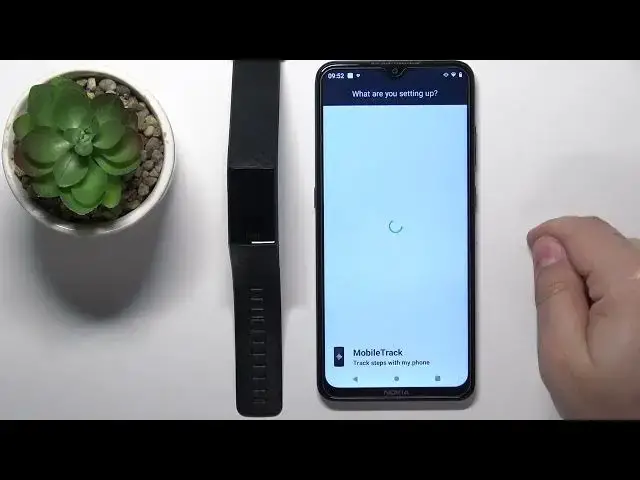0:00
Welcome! In front of me I have Fitbit Charge 4 and I'm gonna show you how to
0:04
pair this smart band with the Android phone. First you will need to turn on your smart band and you can do it by plugging
0:15
it into charger. Once you plug it into charger the smart band should turn
0:20
itself on automatically. After the band turns on you can wake up the
0:26
screen by pressing the side button, the touch sensitive button right here on the side and you should see this on the screen. This means we need to pair the
0:36
smart band with the phone. To do it we need to download and install the Fitbit
0:42
application on our phone. So let's open the Play Store on our phone. I'm gonna
0:50
select apps, tap right here, type in Fitbit and tap search. And once you see
0:58
this page Fitbit app developed by Fitbit Inc. tap on the install button to
1:03
download and install the application. And once the application is done installing
1:08
you can tap on the open button to open it. Once the application opens you need to log in into a Fitbit account. You can
1:18
also create a new account by tapping on join Fitbit right here. I already have an
1:22
account so I'm gonna tap on login, tap right here, enter the email address. Then
1:31
tap right here, enter the password. So give me a couple of seconds. Okay then
1:39
you can tap on login. And once you log in you should see the today page in the app. Now tap on the
1:54
profile icon right here in the top left corner. Here tap on set up the device
2:03
Now scroll through the list of devices. Find the Charge 4, tap on it, tap on
2:14
setup, tap on OK. Here scroll down, tap on accept, then tap next. And here we need to allow some
2:32
permissions like location. And you can do it by tapping on the messages that have
2:39
exclamation point next to them. Tap to fix. You can allow the permission and
2:45
also it wants the background location for some reason. You can tap on it and
2:52
tap on allow all the time to confirm. But you can also tap on continue without
3:03
location but I'm not sure you're gonna be able to pair the devices if you
3:07
disable the location permission. So you can try to do that. I'm not sure it's
3:11
gonna work but I'm gonna allow it all the time. The app will say that we are
3:15
all set. We can tap on done. And now as you can see it found the tracker, the
3:22
smart band. Now we need to enter the code from our band. So 6888
3:29
Okay and once you see this on the screen tap on OK. Then tap next, next, next, next
3:47
next, next, next and next. Basically you have a tutorial how to use the band. You
3:55
can go through it then tap next. And finally you should see the done button
3:59
Tap on it. Here we can buy the Fitbit premium if you want to. You can tap on
4:05
start trail and there you can set up the premium. I'm just gonna tap on X right
4:11
here in the top left corner to skip this. Close this. And once you're done you
4:14
should see the charge for right here on the list of devices connected
4:19
to your phone on the account page. You can tap on it to open the device page
4:24
for your charge 4. And now you should be also able to use your smart band
4:29
This. And that's how you pair this smart band with the Android phone. Thank you
4:37
for watching. If you found this video helpful please consider subscribing to
4:41
our channel and leaving a like on the video