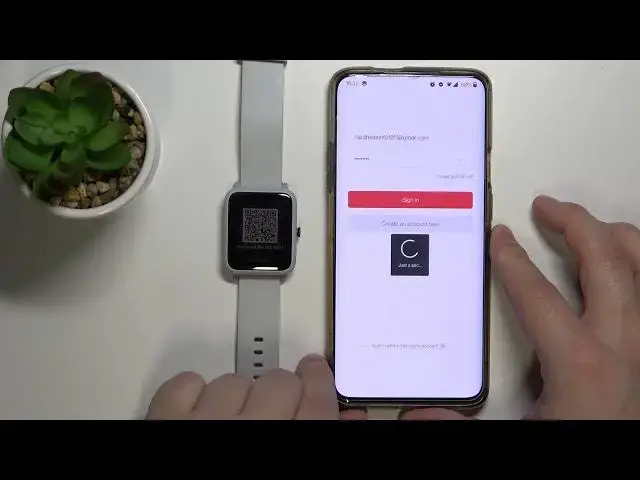0:00
Welcome! In front of me I have Amazfit Beep S and I'm gonna show you how to pair this
0:10
watch with your phone. First we need to wake up the screen on our watch. To do it simply
0:15
press this side button. After you wake up the screen on your watch you should see the
0:19
list of languages. Here you can swipe up and down on the screen to scroll through the list
0:26
Now find the language you like to use and tap on it to select it. I'm gonna select English
0:32
And after you select the language you should see the QR code. That means we need to download
0:36
and install the ZEP app on our phone. You can do it by scanning the QR code with your
0:42
phone or you can open the app store on your phone, tap on search, type in ZEP. Here if
0:52
you have more than one apps you need to select the ZEP one from Huami Inc. Then when you
1:00
see this page tap on install button and wait until the app is done installing. After the
1:26
app is done installing you can tap on open button to open it. In the app we need to login
1:34
or create a new account. Basically you can login into existing account or create a new
1:39
one if you need to. I already have an account so I'm gonna login to mine but you can create
1:43
account by tapping on create an account now button. I'm gonna tap right here, enter my
1:49
email address, then tap here and give me a few seconds I'm gonna enter the password
1:53
And once you're done tap on sign in. After you login tap on got it. Here you can allow or deny some permissions like storage. I'm gonna
2:29
allow it and now you should see the home page of the app. Here tap on profile icon. Now let's tap
2:39
on add device button. Select watch category. Here tap on got it and now we can allow or deny the
2:50
permission for the location. I'm gonna tap on while using the app but you can deny it if you
2:57
want. But I'm not sure if you will be able to pair the device without the location. Okay let's tap
3:04
on while using the app. Then go back. Tap got it again and now you can allow or deny the permission
3:11
for the camera. In case if you need to scan the QR code I'm gonna allow it because I know we will
3:16
need to scan the QR code. My bad. And now we can select watch with QR code or watch without QR
3:23
code. We have a QR code on our watch so I'm gonna select watch with QR code. Wake up the screen on
3:29
our watch and now I'm gonna pick up my phone and scan the QR code with our phone. Like this. Let's wait
3:39
Now it's confirm the pairing on our watch by tapping the check mark
3:59
And once you see this page that means our devices are paired. You will also need to wait until the
4:15
AGP is done updating. It might take a couple of minutes and once it's done you should be able to
4:22
use your watch. As you can see it's done updating and now we can use our watch. Okay and that's how you pair this watch with your phone. Thank you for watching. If you found this video helpful please consider subscribing to our channel and leaving a like on the video