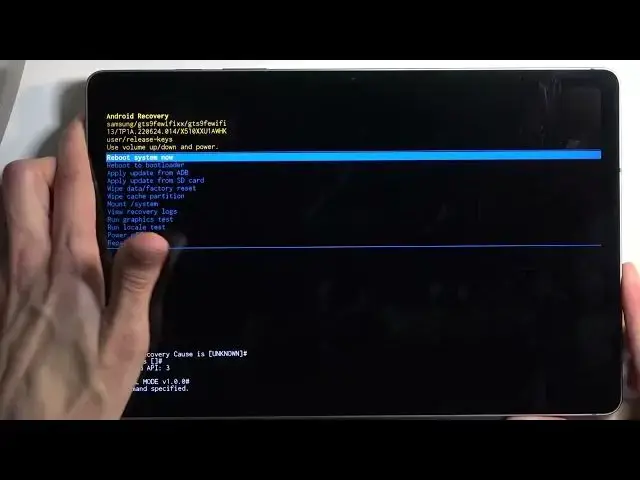0:00
Welcome, in front of me is a Samsung Galaxy Tab S9 FE and today I will show you how you can put this device into recovery mode
0:12
Now, for this, we will need a cable and a computer, because we need to have it complicated, it's Samsung after all
0:20
So, once you have that prepared, we can then turn off our device, so swipe down to find the power button
0:26
because obviously power button isn't working like a power button, and then you want to select power off
0:31
Now, when the device turns off, I recommend placing the cable in the charging port, just not plugging it all the way
0:42
so it's kind of just loosely in here, and the reason for that is because we first need to start holding our power button
0:48
and volume up at the same time, so I'm going to do that right now, and when I start holding them, I'll then plug in the cable
0:57
Once I position my hand in a comfortable way, there we go. So it is plugged in, it will show up with a galaxy, as you can see, so once you see that, you can let go of the power button
1:07
but keep holding volume up, and once recovery mode shows up, we can unplug the cable
1:14
because it was only needed to be agitating and boot us into here, and has no actual purpose outside of that
1:23
Now, when you're in this mode, recovery mode precisely, you will need to use your volume buttons to navigate either up or down
1:30
depending on which one you'll press, and the power button will be used to confirm whatever is selected
1:35
Now, going over the options that we have access to, we have reboot system now, which basically brings us back to Android
1:40
reboot to bootloader, which does nothing, just boots the device back up, we have apply updates from ADB or SD card
1:47
we have wipe data, basically a factory reset of the device, wipe cache partition, mount system, view logs, run tests
1:54
and power off or repair the apps. And just to kind of demonstrate this, you can see that's how it navigates, and when you press power button
2:05
it will confirm the selected options, which in my case was the reboot system now, which brings me back to Android
2:13
And as you can see, we are now back in Android. So, if you found this video helpful, don't forget to hit like, subscribe, and thanks for watching