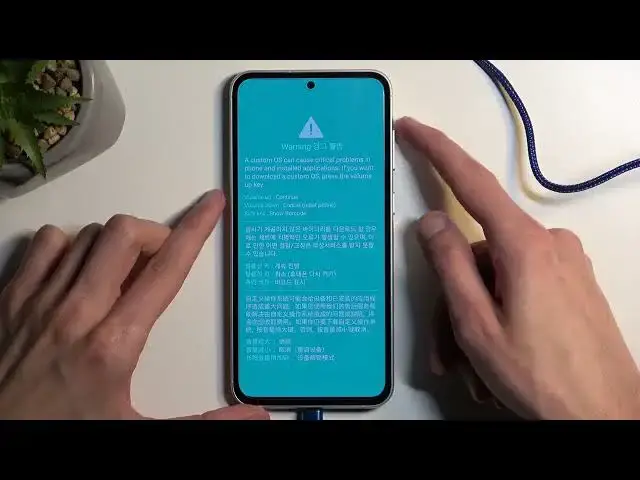0:00
Welcome. In front of me is a Samsung Galaxy S23 FE
0:04
and today I'll show you how you can put this phone into download mode. Now to get started you'll need to grab a cable, so plug it into your computer and then have it
0:15
ready. Next we're going to turn off our device, so swipe down twice and then select your power
0:20
button and choose power off. And when the device turns off, you want to hold the volume up and
0:27
volume down at the same time. And while holding those two buttons you will simply plug it in
0:38
This will boot us into, well first this warning page. So a custom OS can cause critical problems
0:44
in phone and installed applications. If you want to download a custom OS, press the volume up key
0:51
Now critical problems is what you're going to get when you unlock the bootloader and
0:55
Samsung just gives you a middle finger by preventing you from using your device in the
0:59
fullest potential, which you paid full price for but you won't be getting full functionality of it
1:04
anymore. I just want to mention this because Samsung nowhere here mentions that for instance
1:09
you will lose camera access or your secure folder or anything that is associated with NUX, your bank
1:16
applications or anything like that. So yeah bye-bye goes all of that when you unlock the bootloader
1:21
We're not even talking about installing custom OS's, we're just talking about unlocking it so
1:25
we have more control over the device. So by having more control of the device you have less control
1:31
over it erratically. So just know that before you do anything associated with the bootloader and
1:37
unlocking it. But in any case I'm going to press volume up to continue and this will take us to the
1:41
download mode. So that is how you boot into it. Now typically whatever you need this mode for
1:48
will boot the device out of this mode automatically once it's finished needing it and doing whatever
1:53
it was doing with it. But if you just want to leave it this mode without doing anything yourself
1:58
all you need to do is just hold first we can unplug it all you need to do is hold your volume
2:04
down button and power button at the same time for more than seven seconds which is described right
2:08
here. Once the screen turns off you can let go of these two buttons and simply wait for the device
2:21
to boot back up on its own. And as you can see we are now back in Android. So if you found this
2:29
video helpful don't forget to hit like, subscribe and thanks for watching