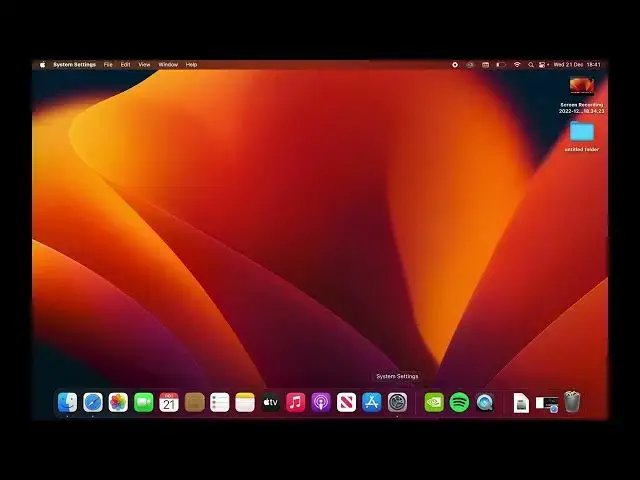0:00
So today I'll show you how you can switch between a light and dark mode on your Mac OS
0:10
And I believe this can only be done on Mac OS so ever since like Apple decided to
0:17
change their naming of computer OSes like Windows and basically or before we had Mac
0:27
X or whatever they were naming like Leopard, Snow Leopard, Lions and they were going after
0:35
locations like what was it some mountains I don't remember exactly but yeah so ever since they shifted from that to
0:46
to Mac OS I'm pretty certain you can do it ever since then and you could have possibly done that
0:52
on ever since maybe even like El Capitan I believe but it could be wrong so you can check it out
1:00
Now the reason I mentioned different versions of Mac is because all all the newer devices usually
1:10
do have all the newest OSes updates to them but the older devices so if you had like MacBook Pro
1:17
from 2015 or even maybe further back I don't think those have access to the actual like Mac OS
1:23
update and all the ones that have come afterwards so you might not be able to get this. Now the
1:28
easiest way to check it out is if you just navigate to your settings right here system settings
1:38
and from there you'll have a appearance tab. If your panel looks completely different which is
1:45
possible and that will most likely mean that you cannot switch between light and dark mode. If it
1:51
looks like this you should have no problem so select appearance and here you'll have
1:55
the three different ones so we have light dark and auto. Auto will define it I believe based on
2:01
wallpaper it's not really specifying it but I believe it was based on wallpaper and obviously
2:09
light one is light I do like the dark one it looks a little bit cleaner in my opinion so that's what
2:14
I'm going to stick with but that is where you would find this option so if you found this very
2:20
helpful don't forget to hit like subscribe and thanks for watching