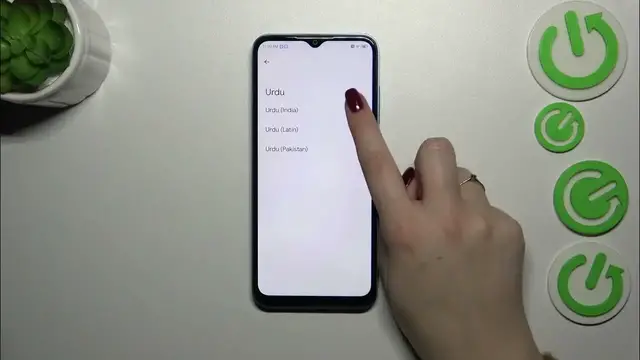0:00
Hi everyone! In front of me I've got NZTE Blade A73 and let me share with you how to change
0:06
keyboard language on this device. So let's start with opening the app which will provide you with
0:15
the keyboard. So for example messages, notes, browser, whatever. Just have the keyboard on
0:21
the screen and then first of all we have to enter the settings. If you cannot find them here on this
0:29
upper bar with the icons, simply tap on the three dot icon, tap on got it and the settings should
0:35
appear somewhere here. You can enter them, you can tap on them, hold them and drag them to this
0:41
position here to have much faster access to the settings. So let's simply tap on it and then tap
0:47
on languages. As you can see here we've got the list of all applied languages. We've got only
0:53
English so let's change it. Let's tap on add keyboard and here we've been transferred to
0:57
the full list of available keyboards from which we can choose. So as you can see we've got plenty
1:01
of options to choose from. So all you have to do is to find yours and tap on it. Sometimes you will
1:07
be able to pick the region, of course it depends on the language, so tap on it again and another
1:12
option and the keyboard layouts. Again the amount of keyboard layouts will depend on the language
1:18
Sometimes you will have three, sometimes only one and sometimes even up to 10 different keyboard
1:23
layouts. So all you have to do is to choose yours, mark it and untick the option. Another option if
1:30
you don't want to use it, of course you can set two different layouts. So let's tap on done and as you
1:36
can see here we've got the Urdu language applied. If you just want to leave your new language
1:44
without using two or three different languages, simply tap on this edit icon in the right upper
1:50
corner, mark the language you want to remove and tap on the trash bin icon. I don't want to do it
1:55
because I also want to show you how to use the keyboard with two or three different languages
2:00
added. So I will remove it later on. So let's go back to the keyboard and here we will have two
2:07
differences. One is visible right now. It is the globe icon. So the language key which will allow
2:12
us to change the keyboards and the languages actually. Right now I've got English language
2:18
English keyboard and after tapping on this globe icon I've got the Urdu one. So this is how to switch
2:24
between the languages. And the second difference is the space bar. It's not empty anymore
2:30
Right now we've got the name of the language we are currently using. All right so this is how to
2:34
use the keyboard with two different languages and now let me remove the language
2:40
So let's enter the settings, so the operation I've just explained to you. So the languages, the
2:50
the pencil icon and now let's remove Urdu in my case. Then tap on the trash bin icon. As you can
2:56
see we've got only English left so the keyboard will look just like at the very beginning of
3:01
this video. We do not have the globe icon and the space bar is empty. All right so that will be all
3:07
Thank you so much for watching. I hope that this video was helpful and if it was please hit the subscribe button and leave the thumbs up