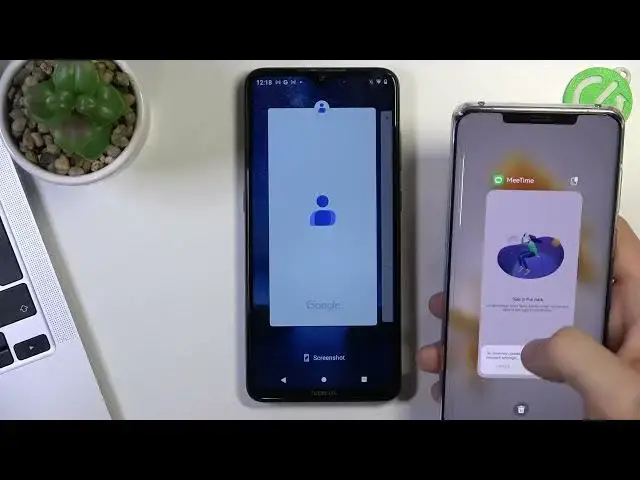
videocam_off
This livestream is currently offline
Check back later when the stream goes live
If you are looking for more info check our website: https://www.hardreset.info/
In this video, we want to show you some interesting tips and tricks for your device running on Android, which will definitely improve and speed up the operation of your device. Our expert Davyd will show you some useful tricks for your phone.
How to Speed Up Android Phone? How to Enable Performance Mode on Android Phone? How to Make my Phone faster? How to Get Better Performance on my Android Smartphone? What is the best way to speed up my device? How can I get my device to work faster? How to Optimize my Android Device?
#androidphone #speedupandroid #androidtips
Follow us on Instagram ► https://www.instagram.com/hardreset.info
Like us on Facebook ► https://www.facebook.com/hardresetinfo/
Tweet us on Twitter ► https://twitter.com/HardResetI
Support us on TikTok ► https://www.tiktok.com/@hardreset.info
Use Reset Guides for many popular Apps ► https://www.hardreset.info/apps/apps/
Show More Show Less View Video Transcript
0:00
Hi, welcome to Heart Resid Info Channel viewers in front of my Android device and now I'm going to show you how to make your Android device faster
0:14
First let's start with the question of why your phone is slow
0:19
Basically it's because your phone can't handle the load you have put on it
0:25
So this is easier because the phone is not powerful. phone is not powerful enough to do what you want it to do, or because you are not taking good
0:36
care of it. So, you should always understand that every device is designed to perform a certain
0:42
amount of tasks with a certain dynamic. And not every phone can give you the opportunity to work
0:51
on it smoothly at a high dynamic of use, and even with heavy task, of course
0:59
But despite the above, if you follow the instructions I am about to give you
1:06
you will be able to keep your device always in good condition so that it works at its best
1:13
Okay, first aspect is memory. The onboard memory of a device is a limited resource
1:24
Often the winner is the one who invest in a device. invest in a device with more building memory and the whole point is the device with full
1:37
built in memory begin to slow down it's always a good idea not to feel the building
1:42
storage more than 70% of full so the first step to speed up your device is to free up your
1:53
memory okay so in order to free up space, in your internal memory you can delete unused applications or for example
2:03
upload all your photos and videos to the cloud storage. For example if you want to
2:08
delete your apps you need to open your settings application then find here
2:16
apps here choose see all apps and here you will see all your applications. Here you will see all
2:24
your applications. Here you can see how many memory, how much memory every app is using
2:35
For example, as you can see I can delete Chrome but as you can see my Chrome has
2:44
46% of 8, 47 megabytes. It's not a lot. But it's not a lot. But
2:54
try to find the app for example WhatsApp as you can see it a heavy app
3:06
And if you want to uninstall it, just click uninstall. Or of course you can clean the memory of this application
3:14
Just click on storage, you can just click storage or click cache of this device
3:21
If you will clean storage, for example, as you can see now my WhatsApp
3:25
use 81 micabytes of my storage so you can do it with any any application to free up your memory
3:37
but of course if you will free up memory of for example messenger or WhatsApp application
3:47
you will be lost your data of these applications so I suggest you
3:54
clean memory of applications only for Google applications, only for Facebook, for example
4:04
As you can see, I have 700 megabytes, so now I have 300 of megabytes
4:16
And that's it. Of course you can delete applications and you can delete applications and you can delete
4:24
your photos and videos from your device. For example as you can see I have no photos
4:34
and videos, oh I have photos and videos on my device. Okay and if you want to free up your
4:40
memory you can just only upload your photos and videos to your cloud storage if
4:48
you have Android device but this video for Android devices only. If you have
4:54
have Android device, you can upload your photos and videos to Google storage. For example, your Google
5:02
account gives you 50 gigabytes memory for free. So we can use the photos up to free up, 15 gigabytes
5:13
of your photos memory. Mega drive gives you 50 gigabytes of memory. So I suggest you try mega
5:24
Drive and Google Drive 2. So for example, find photos applications and if you want to upload your photos and videos to
5:39
Google Cloud, just click on the icons right top corner of your screen and click
5:46
Turn on Backup, turn on Backup, wait a while for backing up and then just
5:54
just clean free up space to delete photos and videos uploaded on your cloud from your device
6:06
So just click FreeUp, 3 up 45 megabytes in my case and cool
6:14
My photos and videos are in the cloud storage but it's not a consumes memory on my device
6:24
Okay, great! Now you will be able to clear your device storage space after all the photos and videos has been uploaded
6:35
And cool. Second aspect that can negatively affect the speed of your device is the lack of RAM
6:47
All the process, the processor is running at the moment are running in RAM
6:53
All the applications that are running at the moment are also running in RAMS
6:58
So here again, the winner is the one who both advise with more temporary storage
7:05
So the RAM can be freed by unloading the running application or by disabling the background work of the applications
7:15
So in order to unload the memory of running application, just swipe your finger up if you have guest control on your device
7:23
or click on square button and here you will see all all applications in your RAM memory
7:33
so if you want to unload any app from your RAM just swipe it on any Android device you can do it in another way
7:45
for example on all way device you can do it by swiping up here you will see your all applications
7:52
and here you can unload applications from your RAM memory. And using these methods you can free up your RAM
8:03
Of course you can delete applications that consumes a lot of RAM
8:09
You can log permissions for applications to run on screws background and it will be
8:22
free up your RAM 2. Okay. And third aspect that slow down your device is the files
8:31
that are left over from running apps. Applications in the Android operating system
8:38
literally leaving behind a lot of junk unnecessary files that are not
8:44
noticeable to the average user of the device in order to clean
8:52
these files you will need a special program which will detect these files I advise you to use deep cleaner application because it doesn take up memory space and works only when you run it and it application completely
9:09
free and adds free. So just find on your app store, on your Play Store, this application
9:19
and here you will see a really simple interface then junk clean button cleans garbage from your phone
9:32
and the phone booster button free up space in your RAM so click on junk clean
9:40
for the latest Android system and management permission okay just clean wait a while
9:49
scanning temporary files, scanning at junk, started cleaning and as you can see
9:58
junk file cleaner cleans 100s of megabytes junk files. You can use phone booster to clean your
10:11
RAM memory and as you can see two gigabytes of RAM memory was successfully cleaned up
10:19
and cool sometimes if you have an Android device with the UI you can have the
10:32
performance mode on your device I can't have it I don't have it on my Nokia device
10:38
but I have it on my Huawei device so force aspect to speed up your device it's
10:49
enabling of power mode of performance mode. So just open your settings application and in battery
10:59
you will have performance mode. You will have it on Oaway devices, on our devices on our devices on
11:05
Samsung flagship devices. You will have it in RealMe devices. In RealMid devices you will
11:12
have GT mode, it's performance mode. So you will have it on one plus devices
11:19
and sometimes in Xiaomi devices so just enable performance mode and of course on performance mode
11:27
performance mode consumes your battery life but performance mode will make your device faster
11:37
so okay that's it thanks for watching like this video subscribe with our
11:45
subscribe with our channel and bye Thank you
#Mobile Apps & Add-Ons

