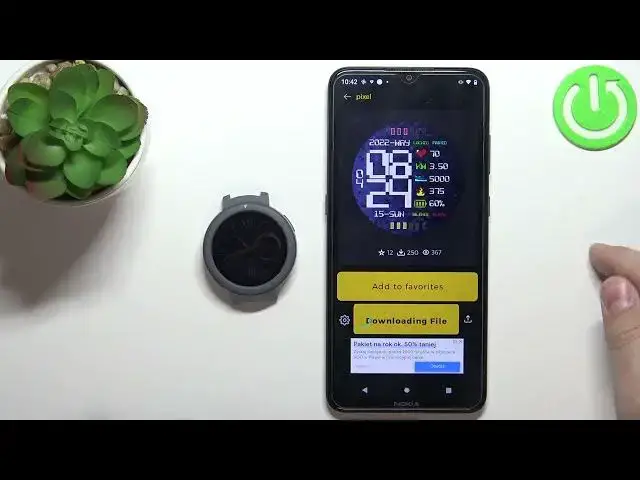0:00
Welcome! In front of me I have a MaceFit Verge Lite and I'm gonna show you how to
0:11
install additional watch faces on this device. Before we start if you want to
0:16
install additional watch faces on your watch, your watch needs to be paired with a
0:21
phone via the Zepp Life application. Once the devices are paired we can continue
0:27
and open the Zepp Life application on our phone. Let's close this and open it
0:32
again like this. When you open the application you should see the home page
0:38
on it. Now let's tap on the profile icon, select the MaceFit Verge Lite from the
0:44
list of devices connected to your phone and here you should see the device page
0:50
Now tap on watch face settings. As you can see we have the list of watch faces
0:58
and you can basically select one. For example let's tap on this one to select
1:05
it and then we can tap on sync watch face to download it and sync it with our
1:10
watch. So let's wait until it's done. It might take a couple of seconds
1:20
Once it's done syncing the watch face will be applied on your watch as you can
1:25
see. You can also use the third-party application to install different watch
1:30
faces. To do that we need to install the application so let's open the App Store
1:36
or Play Store on our phone, tap on search, type in MaceFit watch faces
1:51
and then tap search and you should see this app called MaceFaces. This one
2:00
Tap on it to select it and let's install the app. Once it's done installing you can tap on open to open the application and here we
2:22
can select the watch we're using. We're using the Verge Lite so let's select it
2:27
Here we have an info about the certain conflict so let's tap on skip and here
2:36
we have the list of watch faces we can apply on our watch. We can scroll through
2:40
this list, find the watch face you like and then select it. For example let's select
2:44
this one. So let's tap on it. Now we can add it to favorites or tap on download
2:51
We want to download it and install it on our watch so let's tap on download. Here
2:56
tap on agree and tap ok. Tap on download again and now we need to tap on start
3:07
discovery. Basically the app needs to find our watch so let's tap on start discovery. We need to allow the location permission so let's tap on turn on while
3:16
using the app and then we can tap on no thanks, tap on start discovery again. As
3:24
you can see the app found our watch. Let's tap on it to select it. It's connected
3:30
right now as you can see. Now we need to select the app with which we paired the
3:38
watch to our phone. We paired it with Zep M8 Fit so let's tap on it to select it
3:43
and you can also open this menu to select the installation method. Like that
3:49
tap on it to open and you have low and fast. I'm gonna select fast but sometimes
3:53
it might not work so you might test the low option. Basically try to change them
3:59
if something doesn't work. Okay and once you're done customizing the settings
4:05
you're connected to the watch tap on set on watch. As you can see it's syncing so
4:13
let's wait. And once it's done syncing the watch face will be applied on our watch and
4:23
now we can close the application. Okay and that's how you install custom watch
4:29
faces on this device. Thank you for watching. If you found this video
4:33
helpful please consider subscribing to our channel and leaving a like on the video