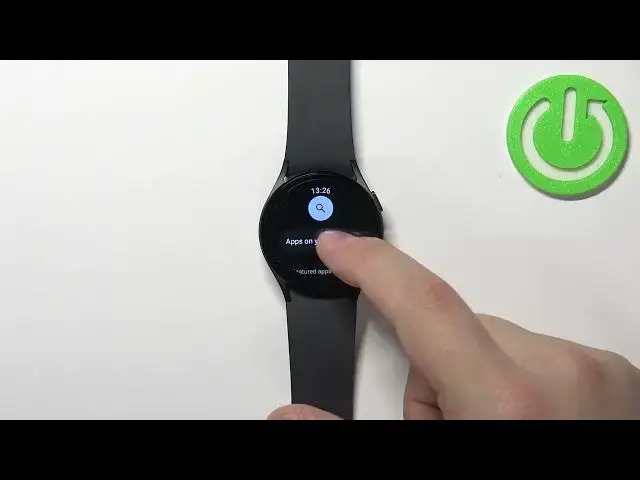0:00
Welcome! In front of me I have Samsung Galaxy Watch 5 and I'm going to show you how to install
0:05
applications on this device. Before we start if you want to install applications on this watch, your watch needs to be connected
0:16
to the internet and also you need to have the Google account copied from your phone to your
0:21
watch to use the Google Play Store. If you don't have the Google account copied to your watch you
0:27
can do it via the Galaxy wearable application from your phone or rather on the phone that is
0:34
paired with your watch. You can go to the accounts page there and you can copy the account there
0:40
Once you have the internet connection and the Google account we can continue. And let's wake
0:46
up the screen on our watch. You can do it by pressing the home button. After you wake up the
0:50
screen swipe up from the bottom of the screen to open the menu. In the menu find the Google Play
0:56
Store icon. This one. And tap on it. And this should open the Google Play Store. And in the
1:03
store you have different categories. Right here on the home page you have featured apps, watch
1:08
faces recommended for you and stuff like that. You can also tap on apps on your phone and install
1:13
the same apps you have on your phone if you want to use them. I'm just gonna for example
1:20
tap on search and I'm gonna search for these specific apps. I'm gonna tap right here enter the name
1:35
and tap search. And I wanted to download the internet browser and here we have for example
1:43
Samsung internet browser. I'm gonna tap on it. Tap on install and let's wait until the application
1:50
is done installing. You can also in the meantime check the reviews if you want. Check how many
1:57
people downloaded the app, the description and also the screenshots from the application
2:04
Let's wait until the application is done installing. And as you can see the application is done installing now. We can tap on the open button
2:12
to open it right here through the store. But we can also go back to watch face, open the home or
2:19
other menu. And here you should have at the bottom of the menu you should see the icon of the app
2:26
you just installed. And you can tap on the icon to open the application. Be aware that some of
2:31
the applications want to work unless you have the same application on the phone that is paired
2:36
with your watch. For example Spotify you need to have the same application on your phone and then
2:41
you will be able to control the music on your watch. I think it's the same for the YouTube
2:48
music and some of the applications. Basically some of the applications require the same application
2:54
on the phone that is paired with your watch for some reason. Okay let's go back to the watch
3:02
And that's how you install the applications on this device. Thank you for watching. If you found
3:08
this video helpful please consider subscribing to our channel and leaving the like on the video