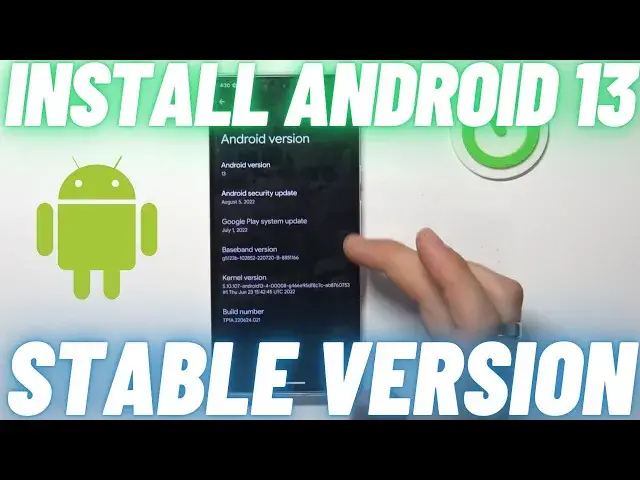0:00
Hi, welcome to Heart Reset Infor Channel DeVers in front of me Google Pixel 6 Pro device
0:05
and now I can show you how to install Android 13 last Android version on your device
0:17
Okay, firstly we need to enable developer options to do it. Open settings, scroll down, click about phone, scroll down and click on the build number
0:29
six times. Then go back, open system and now here we have developer options
0:38
Open it. Now enable OEM unlocking, click enable and find here USB debugging
0:50
Enable it, click OK. Cool. Now you need to install
0:59
ADB on your windows on your computer or MacBook and then open open this website
1:11
okay open this website developers that google.com Android images here click full
1:20
OTA images scroll down and find here OTA to
1:29
for your pixel device. In my case it's pixel 6 Pro and here we have the last
1:39
OTA to my pixel sorting that 0.0. Click link to download it. I have it already
1:48
downloaded so I will cancel it Cool now open your File Explorer find here in downloads and move this zip archive to
2:04
to your ADB folder. In my case it's Windows because I have here ADB
2:16
paste it continue cool now open CMD command prompt and
2:34
check your ADB as you can see I have ADB now now we need to connect our ADB now
2:43
Now we need to connect our pixel device to our Windows device
2:52
Connected. Cool. Now you need to enable USB debugging. Just debugging connected
3:05
Charging. Turn out. Okay. All right. Cool. Now, now, now what we need now? We have instructions on the top part of this web page
3:21
Now just copy this ADP command to your ADB prompt. A reboot recovery. Wait a while, wait a while, wait a while, and as you can see, I'm in recovery now
3:40
press and hold power button and press and release volume up and release power button
3:48
now wait a while I will make it bigger Cool Now find here apply update from ADB choose it
4:06
Cool, here we have now send the package you want to apply to the device with ADB site lot file name
4:47
and check that the device shows up with sidelode next to its name
4:51
Okay, just copy and paste this command. As you can see I have here my side load device, my pixel device
5:05
And cool. Now just copy this comment, A2B side load. and just drag here your zip file
5:27
Okay and click enter. Wait a while. As you can see, updates are already been installed
5:37
Just wait a while. We have 60% now. Okay as you can see
5:55
Find an update package, Refine update package, update package, Step 2, install from it will be completed with status 0
6:06
Now just reload your device. To do it, enter ADB wait by ADB reboot click enter and
6:27
okay you can just you can just click reboot system now in your recovery
6:34
mode so just select reboot system now and let's see what we have. You can unplug your USB cable from your pixel device
6:53
Wait a while. Cool, now let's check our Android version now
7:04
Open settings, scroll down, click about home, and and, and, and, and, and, and, and
7:12
how I can check my Android version I'm sorry wait a while device name for
7:23
number Android version sort okay that's it thanks for watching like this
7:31
video subscribe to the other channel and bye see you