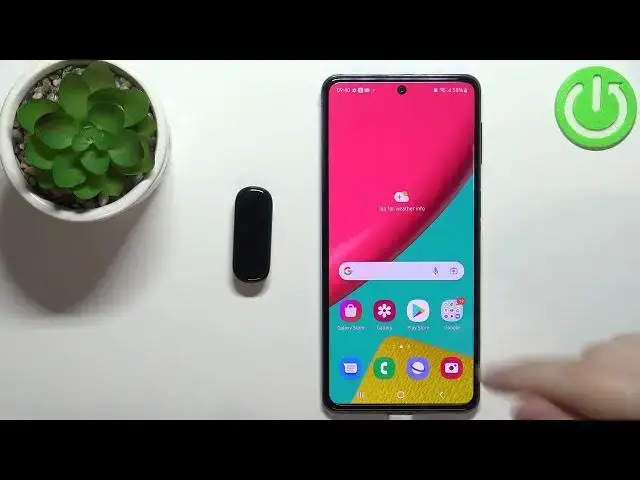0:00
Hello, in front of me I have MAsfit Band 5
0:09
and I'm going to show you how to install additional watch faces on this device
0:14
We can do this in two ways. First we can use the official ZEP application, the one that we use to parry the devices together
0:24
the phone and the smartband, and we can also use the third-party application from the Play Store
0:29
First, I'm going to show you the Zap application method, and then I'm going to show you how to do it via the third party application
0:37
Okay, so before we start, of course, your band needs to be paired with a phone via the Zep application
0:46
Once the devices are paired, we can continue and open the Zep application on our phone
0:53
In the application, you should see the home page. Now, let's tap on the profile icon
0:57
select the M-Asfit band 5 from the list of devices and on this page you should see the store option
1:05
tap on it and right here we have the store for the watch faces
1:10
as you can see we have quite few different categories we can select one by tapping on more next to the name
1:17
to open the whole category and as you can see we have quite a list of watch faces
1:21
now find you watch face you like to use on your smart band tap on it to select it and get the preview
1:27
of it also you will get the recommended as you can see you can also favorite the
1:32
watch faces but like that by tapping on the heart and once you done and you want to sync this watch face to your smart band simply tap on the sync button and wait until it done uploading or downloading to our watch
1:51
Or other smart band, mind bad. Okay, and after a while, it's going to be synced to our smart band and it's going to be applied on it, as you can see
2:04
And that's how you do it via the official ZEP application. It's quite easy
2:09
You can also tap on mine right here at the top to see the installed watch faces
2:16
And you can switch between them by tapping on one. Okay. And now let's go to the, or rather, let me show you how to use the third party application
2:26
So we need to open the Google Play Store or App Store on our phone
2:31
depending on which device you're using. If you're using Android, open the Google Play Store
2:36
if you're using the iOS or iPhone, use the App Store. So let's open the App Store, tap on search, and type in Amazfit, watch faces
2:54
And tap on search. I made a typo in Amazfit. As you can see, let me fix it
3:06
Like this. Okay after it done searching you should see the list of applications Find the application called AMAS Faces this one developed by Geek Team web Tap on it to select it
3:32
Here we have the preview of the app. This is this app
3:37
Once you find this app, tap on the install button to install it. And once the application is done installing, you can tap on Open button to open it
4:02
And right here we can select the device. As you can see, there is no M-Ais for the Band-Five on the list, but we can use the MiBent-Fi instead
4:13
So let's select the Mi-Bent-5 right here by tapping on it. Right here we have the info, but we can skip it
4:19
and once you select the device you should see the list of watch faces you can install on it
4:24
you have quite few as you can see find the watch face you like to use on your smart band
4:31
and tap on it to select it for example oh no let's select this one so let's select the watch face
4:38
and you should see the page of the watch face we have info about it um when it was uploaded description
4:45
and stuff like that Once you want to download the watch face to your smart band
4:54
upload it there, tap on the download button right here, tap on Agree, tap on OK
5:01
tap on the download button again, and here we can select the installation method I recommend to use the low one because for some reason the fast one sometimes doesn work so I recommend to select the low
5:15
Then we need to tap on Start Discovery, allow the permission for the location
5:22
So let's tap on Turn On, allow while using the app, go back
5:27
and tap on the Start Discovery button again. And the app should start looking for the nearby devices
5:33
And here we have our MSFeedband 5, right here, my bat. It's right here on the list
5:39
Masehood Band 5. Tap on it to select it. And it should appear right here
5:44
And we have the Mac address of our device, as you can see. Once the devices are selected, we can tap on Set on Watch button
5:53
And wait until it's done uploading to our SmartBand. Okay, this took a while, but as you can see, the watch phase is right now
6:03
on our smart band and it's working. Sometimes you can try the fast method
6:10
Maybe it's going to upload the watch face to our smart band faster
6:15
but I usually use the low one because for some easy fast, sometimes it's one key doesn't work for me
6:21
But if you want to try, you can do it. And if it works for you, then it's fine
6:25
Okay, and now we can just close the app and enjoy our new watch face
6:30
Okay, and that's how you install additional watch faces on this. device. Thank you for watching. If you found this video helpful, please consider subscribing to our
6:39
channel and leaving the like on the video