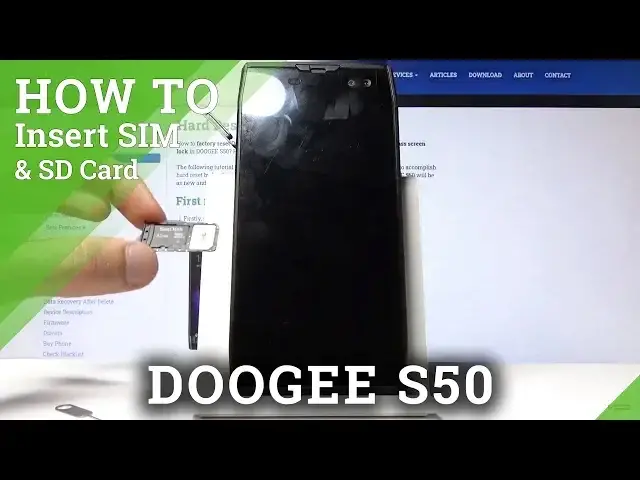0:00
Welcome, in front of me is a Daji S50 and today I will show you how to insert SIM and
0:10
SD card into this device. So to get started let's pop out the tray which is behind this rubber seal right here on the
0:17
left side. So you just want to pop it off like so
0:21
Now when you're doing this by the first time and it's kind of like in there, it might be a little bit difficult but you just want to kind of get it out there
0:29
So once you have it you'll see that there is an actual tray in there and from here you
0:35
want to place the, well let me just move it to the side hopefully there's like visibility
0:42
of this. I'm going to move the light. So you can see it right here
0:47
If I wouldn't be blocking it with my hand, I'm really sure how to, there it is
0:52
So you have this tiny little insert right here and once it's inside as it is right now
0:59
as you can see, you just want to push it in. You will feel that it pops in there at one moment
1:05
This will slide out of the way now and once it does the tray will move a little bit outside
1:12
and you want to grab it with your nail. If you don't have very long ones like I, it might be a bit difficult
1:20
So I'm just going to try something else. Oh it's coming out, there we go, I think
1:32
There we go, I got it out. So from here you have space for either a SIM card and a SD card
1:44
So I believe you can place one SIM card on here as well
1:48
I'm going to check that really quickly. Yep, so it doubles as a SIM tray as well
1:53
So this would go instead of the SD card. Now if you want to place both of them, so SIM card and SD card, you want to do it like this
2:02
And it fell out. There we go. You can see it right now
2:12
They're both in there. And before you place it in, make sure that it's laying flush on here
2:18
And from here you want to slide it back into the device
2:27
Now make sure you actually slide it all the way. If for instance your fingers can't push it all the way in there, just grab the tool itself
2:34
and push it all the way there until it clicks in place
2:40
And we should be able to now see the pin for the SIM card, at least in my case because
2:45
I have one set. And once I confirm it, it will unlock the device
2:50
And also there is the SD card, but unfortunately the device automatically changes the language
2:56
of the entire operating system of the phone to whatever it detects the SIM card is from
3:02
which is really annoying. It doesn't give you any options, so if you have the SIM card from a different country
3:10
for instance, that you don't actually speak the language of, you might want to kind of
3:16
make sure that you know how to get to the language while it changes to a different one
3:22
But that is basically how you would insert a SIM and a SD card into this device
3:27
And if you found this very helpful, don't forget to hit like, subscribe, and thanks