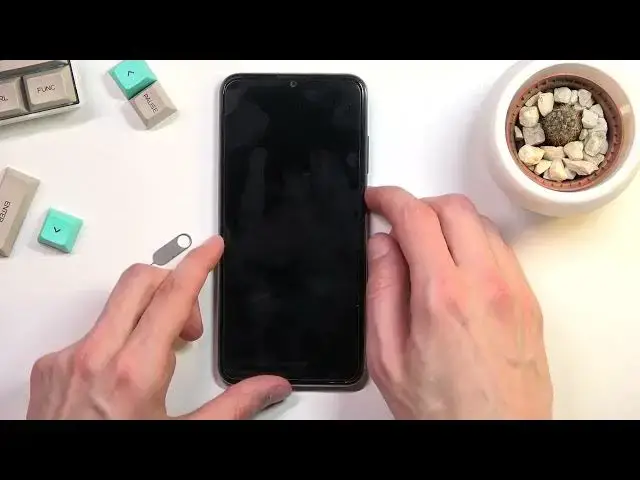0:00
Welcome, I'm filming you as a Honor 20e and today I'll show you how you can insert SIM
0:11
and SD card into this phone. Now for this you will need a SIM eject tool, as I have one right over here, which can be
0:18
found in the box where the phone came in. And additionally if you can't find it, you can just use a paper clip, stick it in one
0:24
of the ends and it should work just as well. So anyway, let's pop out the tray which looks to be located on the top side of the device
0:34
So right over here, you can see where the pin is holding. Now there is two insert pins as you probably can see
0:40
There is one that is part of the actual tray, you can kind of see it right here
0:46
And then there is this pin right here, this is a microphone. Now nothing really happens if you try to poke it in there, but still make sure that you
0:54
use the one that is the correct eject pin, which is the one that is closer to the corner
0:59
of the phone. So once you push it in, you can see that the tray pops out
1:06
And from here once you take it out you have space for either two different SIM cards or one SIM and one SD card
1:11
If you're planning to use two SIM cards, you won't be able to use obviously the SD card, because you will place that SIM sideways on the SD tray, like this
1:19
If you're planning to use one of each, you can just move it over and then pop that SD
1:27
card in place right here as well, and insert it back into the device
1:31
Now when you're inserting it, make sure that the cards don't pop out, they sometimes tend
1:39
to do that. Nothing is holding them in place, so just be careful
1:44
And once you pop it in, there's a couple of things that will happen. For me, number one is the pin for the SIM card, so let me just quickly confirm it
1:52
And number two is the atrocious Huawei design to automatically change the language of your
1:58
system on the Android. Completely disregarding the options that you have chosen throughout the setup process
2:04
and have used for X amount of time. It basically shows you a middle finger and tells you deal with it now
2:10
So if you're like me and you prefer English, and you use a SIM card from the country that
2:16
you live in, which isn't any country that actually speaks English, then you're right
2:22
now getting screwed by Huawei by it changing the language to, in my example, Polish
2:28
So there's also an alternative that you might not actually speak the language of the country
2:33
that you're right now in, which I do understand sometimes happens. So for the people that have no idea about the language that your device is right now
2:42
in, to change it, it's quite easy. You don't need to actually read it at the moment, I can just kind of show you how to
2:48
change it, but it's just icons and positions. So number one, you want to navigate into the settings, which is the gear icon right over here
2:56
That's kind of how it looks like. Once you tap on it, scroll all the way down to the last option, right over here
3:03
And from here, you want to select fourth option from the top. So one, two, three, four, right over here, which is language and whatever
3:12
And then we have first option, language and region. And all you need to do is select add language, which is the text, the blue text right here
3:21
below the actual first thing that is language. So click on this option right here
3:27
And add the language that you had added before, but what we decided, nah, F you, we're changing it
3:34
Obviously, you want to select the change button, which is the one on the right side, and it
3:38
will automatically set it up as default, as you can see. Adding redundant steps to the process of inserting a SIM card for everybody that has a SIM card
3:47
with a different language on it. So yeah, great job, Huawei. So anyway, that is basically how you would insert a SIM card into this device and also
3:57
deal with the stupidity of the language change. Yeah, if you found this video helpful, don't forget to hit that like button, subscribe
4:04
and thanks for watching