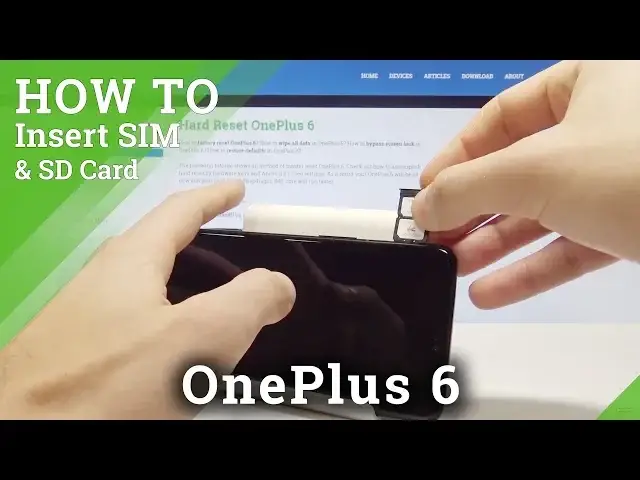0:00
I have oneplus 6 and let me show you how to insert here two nano sim cards
0:12
So at the very beginning let's start by pressing the power key, choose power off and wait until
0:17
your device will be completely switched off. Then you need to open the slot
0:22
The slot is located right here at the left edge of the device
0:25
Let's simply open the slot by using some kind of the paper pin or special eject tool
0:30
Here I have the simple paper pin, let's just press it and now you can remove the whole
0:35
thing from your device. As you can see here you can insert two nano sim cards
0:40
So let me do it. Let's insert the first nano sim card with the characteristic edge right here and let's
0:45
put it in that position. Let's also insert the second nano sim card with the characteristic edge right here and
0:52
let's put it in that way. Alright, now you can put the whole thing into your device
0:59
Let me just prepare the tray. Alright, let's push it right here to the end and simply press power key to switch on the device
1:11
So let's wait a couple of seconds until the device will be ready to use and let me check
1:18
out if I can use two nano sim cards. Alright let's unlock the screen right here
1:28
Here let me find and select the list of all apps, choose settings
1:34
Then from the list of settings you need to find and select WiFi and Internet
1:40
Choose here SIM and network. As you can see two sim cards are active so everything went well
1:45
Thank you for watching. Please subscribe our channel and leave thumbs up under the video