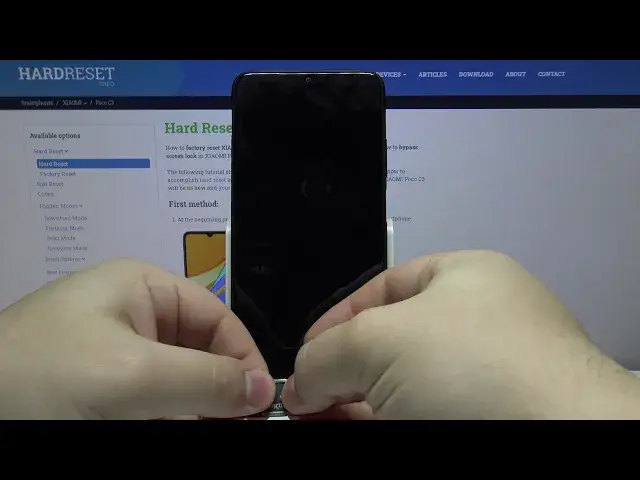0:00
Hi! In front of me I have Xiaomi Poco C3 and I'm gonna show you how to insert the
0:10
SIM card and SD card into this device. First we need to lock the screen on our
0:15
phone. To do it press the power button. Then we need to find the SIM card and SD
0:19
card tray. On this device it's located right here on the left side. Let's pick
0:24
up our phone, place it like this and hopefully you can see it it's right
0:29
here. The SIM card and SD card tray. Next to it we have this small hole and we can
0:35
use it to open the tray. We also need some kind of pin for example paper clip
0:42
or pin tool that usually comes with your phone. It just needs to fit this hole
0:47
right here. Insert the pin into a hole like that and then we need to push in
0:54
the pin. The tray will pop off or pop out rather and now we can remove it with
1:02
our fingers. Okay let's place our phone right here and pick up our tray. Here we
1:12
have it. We have two SIM card slots and one SD card slot. To put the SIM card on
1:17
it simply take the nano size SIM card and place it on a tray like this. It only
1:29
fits one way so don't worry you won't mistake it. And SD card works similarly
1:34
Simply take it and place it on the tray like this. Be careful when you're
1:44
inserting the tray into your phone because the cards tend to fall off. Okay
1:50
let me place them back on the tray again. Now I'm gonna pick up my phone and lay it flat. Oh damn it. It's gonna be
2:06
easier to insert the tray with the cards on when the phone is laying flat so give
2:13
me a second I need to put them back on because of course they fell again
2:27
Okay and I find it easier to insert the tray when the phone is laying flat like
2:33
this for example. Now I can insert the tray. Make sure that the side of the card
2:42
with the text on them is facing the front of the phone basically the screen
2:46
and then slowly slide in the tray till the end. My bad about this. And once
2:56
you're done let's unlock the screen on our phone and as you can see the SIM
3:02
card is working because we need to enter the PIN so let's do it. And SD card is
3:11
working as well because we have a notification about it. And that's how you
3:15
insert the SIM card and SD card into this device. Thank you for watching. If
3:20
you found this video helpful please consider subscribing to our channel and
3:24
leaving the like on the video