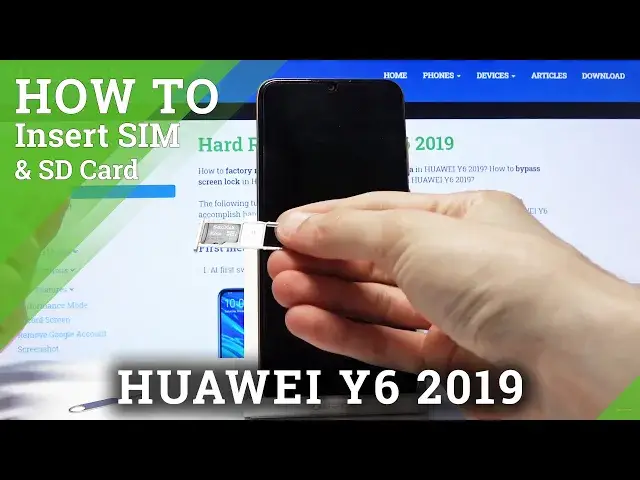0:00
Welcome, in front of me is a Huawei Y6 from 2019 and today I will show you how to insert
0:10
SIM and SD card into this device. So before we get started we will need this little thing, the SIM eject tool, now it comes
0:18
to provide it with the device in the box, so you can get it from there or just use a
0:22
paper clip. Whichever one you choose is completely up to you, but once you have it simply pop out
0:27
the tray which is located on the upper left side of the device and in here you will have
0:34
space for two different SIM cards and one SD card. So you can place them in the tray, I'm gonna use one of each as you can see, then while
0:44
holding it securely insert it back into the device and you should see a pin for the SIM card
0:52
There we go, there's the pin. And there we go. So that's the SIM card working and the SD card is also working
1:05
Now disregard the language change, Huawei is such an amazing device that basically decides
1:10
to change the language of the device whenever you insert a SIM card and it changes it to
1:14
the language of the SIM card without any kind of reason or logic and also doesn't ever ask
1:20
you and also removes the previous language from the list. So if you want to change it back you will need to go into the settings
1:26
Now if you're not sure because the amazing device decided to change it to a language
1:31
that you might not understand, then we will need to go into those settings right here
1:35
by tapping on the gear icon, scrolling all the way down to system which is the last option
1:42
and from here you're gonna go into the languages which is right over here which looks like
1:46
it's a fourth option. I believe they don't change position based on language so it should be in the same place
1:53
The fourth position and then the first one on top which is the language and region and
1:58
then tap on the blue text without the bars which is add language
2:04
Give it a moment and there we go so we have languages and let's search for our language
2:11
So English, disregard the keyboard there and let's tap on change which is located on the
2:18
right side. As you can see then it will become default and we can now go back to where we were before
2:26
making the setup language select completely redundant. So that is how you would insert SIM card and also change the language once SIM card decides
2:35
to change it and if you found this very helpful don't forget to hit like, subscribe and thanks