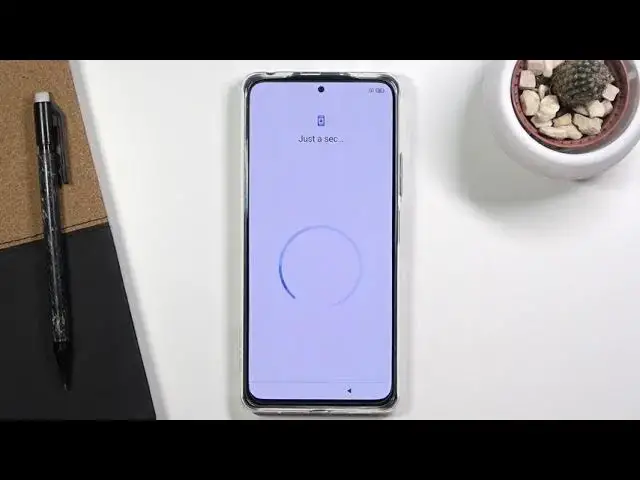0:02
I'm from my name is a Redmi Note 10 Pro and today I'll show you how to go to the setup process of this device
0:14
And to get started, once you put it up you will see this screen right here, so simply tap on the arrow right here and select your desired language
0:23
On the next page you can select your region, assuming it is not correctly selected
0:29
selected for me it is so I'm just going to stick with this one and go further to the
0:34
keyboard selection now by default this probably will select the correct keyboard
0:39
for majority of us but for the selected few you also have the option for talkback
0:44
Braille keyboard if you wish to choose this one you are free to do so so now let's
0:50
go to the next page to the terms and conditions so obviously you can read the
0:56
terms and conditions to know what you're agreeing to or you can be probably like majority of us and just selected and go next page
1:06
Now here your phone starts looking for the SIM card if it finds none
1:11
then it gives you an option to check again or simply go further with a disregarding the lack of it and then next page we have Wi connection So you can either again connect to it or skip it if you don feel like that by skipping it
1:25
And also the SIM connection, you do lose the ability to log into your Google account
1:32
So that is something that you can do later on once the setup is complete once you connect to Wi-Fi or insert a SIM card
1:40
But anyway, I'm going to skip this for now. Next page we have Google Services, so we have location scanning and sending user and diagnostic data
1:48
Now, if you don't want any of those, you can simply disable it. I'm not going to be bothering with it
1:53
So let's go further. And then we have screen lock. So we have either a fingerprint option or pin pattern or password
2:03
Now, if you want to go to a fingerprint, you are still required to set up some kind of physical screen lock option
2:11
Okay, set pattern and password. That is because if something happens to your finger, cut it
2:17
or maybe the fingerprint sensor gets damaged, you just lost ability to access your device
2:23
So having a screen lock, a physical one, will help you out with this one
2:29
So I going to go with only a screen lock and I going to select pattern right here Now does give me a message that I need to remember my password
2:41
And from there, let's draw pattern. We draw the same pattern once more and confirm it
2:48
Then we have additional settings. Some of them repeat, some of them are super obnoxious and intrusive
2:56
and some of them I don't really care about. So going quickly over those, we have location, obviously allows upstart
3:01
access your location. It's referring to things like, for instance, Google Maps or maybe some
3:08
smart appliances application because those, for some reason, always want your location
3:13
Then we have some diagnostic data automatically. So basically, you gather data and send it automatically
3:20
I'm not sure, like, what the other option is, because if you disable it, it just doesn't send it
3:24
automatically. So meaning, I don't know, when you connect to internet, it sends it, I have no clue
3:28
but anyway next one is automatically automatic system updates so when Android gets a new system update
3:38
it will automatically updated so that is a decent option then below that we have the most obnoxious
3:44
and intrusive thing ever personalized ads which basically searches on how you use the device and what you search for and then gives you ads based on your search results or well your search history And then we have user experience programs
4:00
so just some additional things as an experimental thing. So like I said, if you don't want any of
4:07
those, you can disable them. And now, as you just seen, I disabled all of them and none of them
4:11
give me any problem. But the personalized ads, which is the biggest trash here, is the only one
4:16
that also gives you pop-up. Are you sure you want to disable it
4:23
So let's go to the next page where we get to choose our launcher
4:27
luncher, meaning how your apps will be shown. So we have the classic, which is without compared to an iPhone experience
4:34
with all your apps smack in the middle of the home screen. And then the other one, app drawer, just hides some of the apps
4:41
and makes them accessible in an app drawer. So select which one you want
4:46
and from here you can finish up the setup. And there we go, as you can see now the setup is finished
4:56
So if you found this very helpful, don't forget to like, subscribe, and thanks for watching